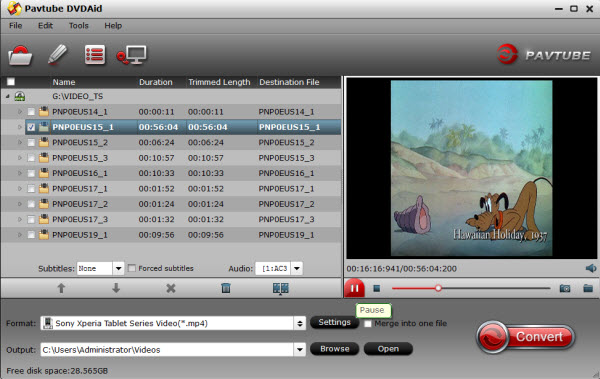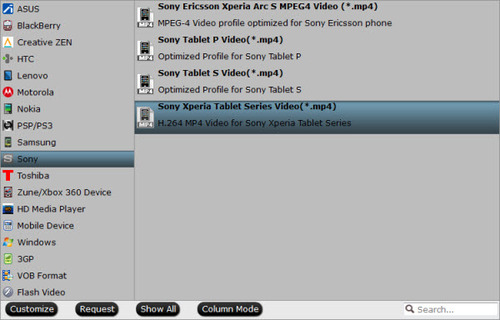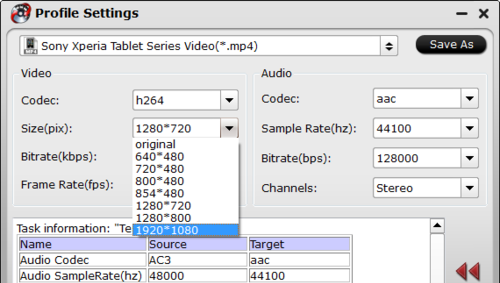Hot news for Blu-ray collectors!! Are you still upset that you can't rip your new bought Spectre 007, The Martian,The Revenant cause these new Blu-rays now have been encrypted with more complex encryption mechanism MKB61 Now, you are saved by Pavtube in that Pavtube Studio has upgraded his main 3 Blu-ray ripping tools to 4.8.6.7 version to support the new Blu-ray MKB61.

Usually, you perhaps know that Blu-ray is protected by AACS, BD+,UOP,DRM, HDCP, BD-ROM, Region codes, etc. This encryption prevents people from copying, ripping and converting their legally bought Blu-rays even they just rip it for personal use. Normal Blu-ray ripping applications on the market can rip AACS, BD+ schedule but no other difficult encryption mechanism. Even powerful as MakeMKV, supports only Blu-ray encryption up to v60, not including MKB61.
This time, Pavtube upgraded his three top-ranked Blu-ray Ripper BDMagic, ByteCopy, Video Converter Ultimate to the newest 4.8.6.7 version supporting to decrypt new Blu-ray encrypted with AACS, BD+,Region codes, HDCP up to MKB61.Now, let's learn the upgrade and the main features of each Blu-ray ripping tool.
What's new ?
1.support latest Blu-ray MKB61.
2.fix some bugs.
- 1:1 backup BD/DVD with original video structure.
- Main title copy BD/DVD with smaller size.
- Copy BD/DVD to MKV with lossless quality.
- Convert BD/DVD to MP4/MOV/AVI with multiple subtitle/audio streaming.
More functions of ByteCopy is in the review.
Key features of BDMagic
- Full copy and directly copy Blu-ray and DVD
- Convert Blu-ray/DVD to SD/HD MP4, MKV, AVI, etc to NAS, External Hard Drive, Media Server, etc.
- Convert 4K Blu-ray to H.265/HEVC 4K MP4/MKV
- Rip Blu-ray preserving AC3, AAC, DTS audio in stereo, 5.1, 7.1 sound.
More functions of BDMagic is in the review.
- Decrypt Blu-ray and DVD to virtually any SD/HD video
- Convert 4K Blu-ray to SD/HD MP4, WMV, MOV, QuickTime, ProRes for editing in NLE.
- Copy Blu-ray/DVD to M3U8 for HTTP live streaming
- Convert, shrink, compress Blu-ray, DVD to YouTube, FaceBook, Vimeo, Instagram, Google Plus, etc.
More functions of Video Converter Ultimate is in the review.
The Blu-rays you can Decrypt:
You can use Pavtube Blu-ray Ripper to decrypt some new released Blu-ray including: The Revenant, The Martian, Hannibal TV Series, Game of Throne (1-6), Spectre 007, Zootopia, Harry Potter, Independence Day, The Divergent Series: Allegiant, The Walk, Avatar, House of Cards, Bridge of Spies, Mad Max: Fury Road, Room, Spotlight, X-Men: Apocalypse, The Family Fang, Ben Hur, Roots, Code of Honor, Now You See, Finding Dory, Arch Angels, Shchedrin: The Secret Life of Pets, Sherlock, Ghost Rider / Hellboy, The Da Vinci Code, Pete's Dragon, Ice Age: Strong and Proud, Star Wars: The Force Awakens, London Has Fallen, Fifty Shades of Grey, Kingsman-The Secret Service, etc.
What's more, Pavtube Studio is holding on Summer Vacation Promotion. Buy Blu-ray Ripper in this period, you may get some surprise:
In addition, Pavtube Studio also upgraded his Video DVD Converter Ultimate to support users to rip any new released commercial DVD discs to MP4, MOV, MKV, 3GP for using on iPad Pro, iPhone 6S, Galaxy S7/S7 Edge, HTC 10, Nexus 6p, Xperia Z6, etc.
Src: Read more
For DVD collectors, it is convenient for them to rip their DVD to popular video formats to play on the portable devices. However, there are too many video formats for you to choose. Here, I suggest you to convert DVD to MKV in H.264/H.265 codec.
Reasons for converting DVD to MKV in H.264/H.265 codec?
1.a complete movie in a single file, including many audio, video and subtitles streams.
The MKV format is capable of holding unlimited number of video, audio and subtitle tracks, along with any metadata. Practically this means it is possible to put an entire movie with multiple sound and subtitle tracks and movie thumbnail into single MKV file.
2.Lossless video and audio quality can be retained.
MKV is a container format that supports various codecs, including H.264, H.265, VC-1 etc. The MKV in H.264/H.265 codec format makes it possible to keep original video or audio compression format when copying DVD movie to MKV files.
PS.: If your devices support H.265 format, you’d better convert DVD to MKV in H.265 codec, which can keep a high quality with a small video size. But if your devices do not support H.265, then, h.264 format is also a good choice for you to enjoy a high-quality movie.
How to convert DVD to MKV in H.264/H.265 codec?
Similar to Blu-ray, DVD is also equipped with variety of protections to prevent DVD content from being illegal use. So, in order to convert DVD to MKV in H.264/H.265 codec, you have to use a DVD ripper to realize the conversion. Here, an award-winning DVD Ripping tool called Pavtube DVDAid is recommended to you.(review)
The program outflanks its competitors with many remarkable functions. It can convert DVD not only to MKV in H.264/H.265 codec with no quality loss, but also to other popular file formats or multimedia playback device optimized file formats. The program also boasts with other bonus features. As for subtitle aspect, your DVD movies may contain many subtitle tracks in multiple languages, you can select one from your original DVD movies as your desired subtitles. You can also check “Forced subtitles” option so that you only see subtitles when the actors are speaking a different language.
Free download and install:


Other Download:
- Pavtube old official address: http://www.pavtube.cn/dvd_ripper/
- Cnet Download: http://download.cnet.com/Pavtube-DVDAid/3000-7970_4-76158510.html
Steps to convert DVD to MKV in H.264/H.265 codec
Step 1. Load DVD disc
Insert DVD disc and then launch the app. Click "Load from disc" button to browse to disc drive and import DVD into this app. The program checks the title of main movie automatically, and you can simply choose language of audio and subtitles for output and check in preview window.

Step 2: Set output format
Select “MKV(Matroska) Video (*.mkv)” as output format from “Common Video” category under the drop-down list of “Format”.

Tips: If you want to get better HD video quality, just select “MKV HD Video (*.mkv)” from “HD Video” category.
Step 3: Customize MKV in H.264/H.265 codec
Click "Settings" to pop out "Profile Settings" window, set output video codec to H.264/H.265. Besides, you can also adjust size, bitrate, frame rate according to your own needs.
Step 4: Start to convert
Back to the main interface, hit right-bottom “Convert” button to carry out the conversion process. After the conversion, hit the “Open output folder” on the main interface to get the converted DVD files from the program. Now, your can enjoy your DVD movies on your portable devices.
Now, come to Pavtube Christmas Coupon and you can get the app at a big discount.
Related Articles:[/b]
Mattel's plastic toy is like a more durable, plastic version of Google Cardboard, designed entirely for kids. It works with your compatible smartphone to blend Augmented Reality and Virtual Reality, creating a magical experience that will inspire a lifetime of curiosity and deep exploration. Interactive mini games and fun facts encourage kids to learn about each destination. If you have collected lots of 3D Blu-ray Discs at home. It’s a pity what you can not get them on your Andorid/iOS devices via View-Master VR with 3D Effects. Can I possible enjoy 3D Blu-ray on View-Master VR with iOS/Android devices?
At first, we need to know more about View-Master VR.
View-Master VR Product Features:
Compatible with Apple® iPhone® 5 and up with iOS 8 or later, as well as select Android smartphones
Including Samsung, Motorola, LG, HTC and Nexus cell phones.
Compatible with Google Cardboard
For easy viewing.
Explore new places in virtual reality
With 3D images and 360° immersion. Preview reel lets you sample the Space, Destinations and National Geographic Wildlife apps (full Experience Packs not included).
Interactive environment
Includes mini-games and facts for a fun learning experience.
Suitable for ages 7 and up
So you can explore with your child.
Note: View-Master VR apps may not be optimized for Apple iPhone 5 and 5c.
Requires VR app download (not included).
Apple, the Apple logo and iTunes are trademarks of Apple Computer, Inc., registered in the U.S. and other countries. iPod is a trademark of Apple Computer, Inc.
Hot Search: Top 3D VR Glasses/Headsets | Top OSVR Apps | 3D movie to Oculus Rift | 3D movies on Gear VR | iTunes Movies on VR One
As we know, View-Master VR supports SBS, Over/Under and Red-Cyan anaglyph formats as well as plain 2D movies in all formats originally supported by your phone. So the workaround is to download a 3D Blu-ray ripping program that can convert a frame packed Blu-ray to a SBS.
So, To rip 3D Blu-ray to 3D videos easily and quickly, you have to transfer your 3D Blu-ray to View-Master VR for Any Andorid/iOS devices. Here, we just show you how to copy 3D Blu-ray to Andorid/iOS devices for View-Master VR. Both Andorid/iOS devices and View-Master VR support SBS MP4 video, so we can consider to backup 3D Blu-ray to 3D MP4 with Blu-ray Ripper.
Here, I recommend you for the user-friendly Pavtube BDMagic. It can legally remove copy protection from commercial 3D Blu-ray and change it to 3D MP4 for View-Master VR with original video quality. It can offer you 6X fast Blu-ray ripping speed by H.264 codec on Windows with NVIDIA CUDA technology. So you don’t need to cost too much time on the job. Read review to learn more its functions.
Just free download and install it at below:


Other Download:
- Pavtube old official address: http://www.pavtube.cn/blu-ray-ripper/
- Cnet Download: http://download.cnet.com/Pavtube-BDMagic/3000-7970_4-75922877.html
How to copy 3D Blu-ray to View-Master VR from Andorid/iOS devices?
Step 1: Load Blu-ray disc, Run the 3D Blu-ray to View-Master VR Converter on your PC and click “File” icon to load movie from your Blu-ray disc.

Step 2: Choose an output format
Google Cardboard can accept 3D SBS MP4 so you can click “Format” bar on the interface then navigate to “3D Video” to choose “MP4 Side-by-Side 3D Video(*.mp4) “. For 3D side-by-side (SBS) movies, please make sure that the file name contains “SBS”.

Note: For movies in 720p resolution are best for watching in the View-Master VR. So you can open profile settings window, and adjust video size to 1280x720p for View-Master VR.

Step 3: Start to rip 3D Blu-ray to 3D SBS MP4
Hit the “Convert” button to transfer your 3D Blu-ray to MP4 Side-by-Side 3D video for playback with View-Master VR. After conversion, you can hit “Open” to find the generated 3D videos. Then, you can transfer the converted video files to Andorid/iPad or iPhone and other devices for View-Master VR enjoyment.
Now, Simply select one of your files and Play 3D content in full immersion with View-Master VR through Oculus Cinema! Have Fun!
As long as we glance at the smartphones world, Sony Xperia Z3 is a good choice. Do you have problems to copy DVD to Xperia Z3? In this article you will get the best DVD Ripper software which can help you to rip DVD to Xperia Z3 supported format, and then you can play DVD on Xperia Z3 freely.

Sony Xperia Z3 is the premium smartphone that does more and goes further, which is equipped with 5.2-inch screen size, 2.5 GHz Quad-Core processor, 20.70 million pixels meaning to go along with you everywhere to capture the most unforgettable moments and let you enjoy time-duration you want. However, for some movie fans like you, there exist some troubles for the Z3 doesn't have a DVD drive for DVD movie playback while you have a large DVD collection.
Here, What you need is to convert DVD to Xperia Z3 supported video formats like MP4. And Pavtube DVDAid is just an ideal tool to get that done in clicks. It has Xperia Z3 -ready output modes, which means that you can effortlessly get DVD movies playable on Xperia Z3 in several clicks with fast ripping speed and high output video quality. It also has outputs for all the other Sony Xperia models, as well as the Z2, M, Z1S. What's more, you can use this DVD converter to crop the black bars, add special video effects, split or merge video, etc. And the conversion speed is very fast. Don't hesitate any more. With it, you can make your videos more interesting.
Tips: If you’re using a Mac, you can turn to it equivalent Mac version Sony Xperia Z3 DVD Ripper for Mac. Now, Just download the right version and follow the step-by-step guides to achieve your goal smoothly.
Step-by-Step: Convert DVD movies to Sony Xpeira Z3 MP4
Step 1. Load DVD movies
Run this best DVD Ripper for Sony Xpeira Z3, please click “Load Disc” button on the top left corner to import the DVD disc, DVD ISO file, DVD folder.
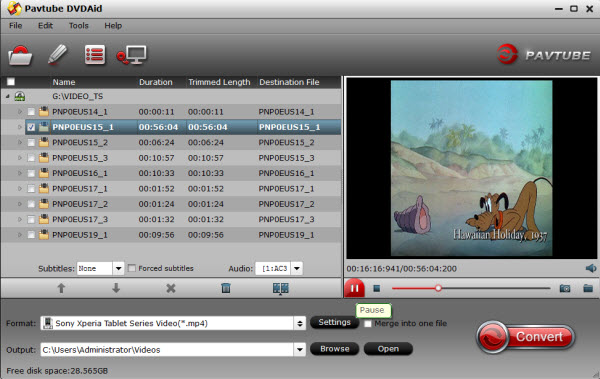
Step 2. Choose suitable format for Sony Xperia Z3
Choose Output Video Format Since you need to rip DVD to Sony Xperia Z3, choose “Sony Xperia Tablet Series Video(*.mp4)” under “Sony” button as your output video format.
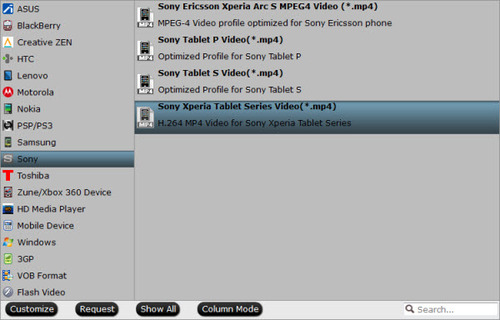
Tips:
1. Click “Settings” button to adjust video and audio parameters like bitrate, size, audio channels, etc to meet your requirement.To get 1080p resolution playback on Sony Xperia Z3, you can set output size at “1920*1080”.
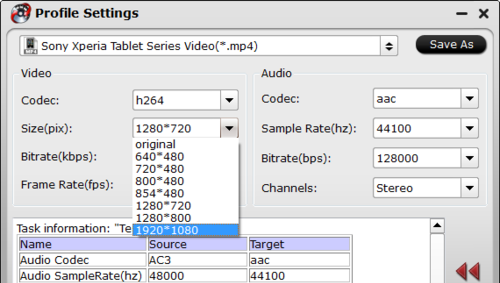
2. To rip DVD movies with your preferred subtitle or audio track, you can select any subtitle or soundtrack from your source BD files with the options “Subtitle” and “Audio”
Step 3. Start DVD to Xperia Z3 Conversion
Hit the big “Convert” button to start converting DVD for Sony Xperia Z3 and if you do not remember the location of generated files, click “Open” button to find it quickly and transfer to Xperia Z3. Just enjoy it!
Now, get entertainment and take your favorite DVD movies anytime and everywhere you want with this great device - Sony Xperia Z3.
See Also:
Related articles
“How can I best convert .mov from iPhone into a nice-to-work-with format in Sony Vegas? Or what do the professional people do when facing different formats such as .mov.”
Although Sony Vegas announced that it can deal with a wide variety of video files including MOV, people still encounter many problems when importing MOV to Sony Vegas Pro for further video editing.
Why Sony Vegas not support MOV files? There may have two reasons, one is application or codec missing, your PC must have QuickTime installed, but this can't solve problems completely, you still have to install the proper codec, as MOV is a container instead of a codec. the MOV may contains a video codec that Sony Vegas can't recognize, for instance, some persons can load the QuickTime MOV files to Sony Vegas, however, there is no audio displayed in its timeline. Another one is file compatibility, for example, MOV files do not always work in Sony Vegas, the new JVC GY-HM700 records in MOV (for FCP) format and they don't show any video but do show audio.
Luckily, you can get the MOV recognized by Sony Vegas Pro easily. What you need is only a common video converter that can convert MOV to Sony Vegas compatible WMV or MPG files. Here Pavtube Video Converter Ultimate is highly recommended to help you convert MOV videos to Sony Vegas compatible format, like WMV. It supports creating high quality WMV or MPEG-2 codec to seamlessly fit Sony Vegas, no matter what's the format of your source video files. Moreover, it supports converting almost all Sony Vegas unlike audio formats like MP4, OPUS, Vorbis, FLAC, XWM, M4B, MKA, etc. to Sony Vegas supported audio formats such as MP3, WAV, WMA, M4A, etc. Now, Download and install this wonderful MOV to Sony Vegas Converter and then follow the steps below to have a try. Free download and install 
 Other Download: - Pavtube old official address: http://www.pavtube.cn/blu-ray-video-converter-ultimate/ - Cnet Download: http://download.cnet.com/Pavtube-Video-Converter-Ultimate/3000-2194_4-75938564.html
Other Download: - Pavtube old official address: http://www.pavtube.cn/blu-ray-video-converter-ultimate/ - Cnet Download: http://download.cnet.com/Pavtube-Video-Converter-Ultimate/3000-2194_4-75938564.html
Step 1. Add MOV file
It is quite easy to import file to the program: just drag and drop your MOV that you want to open in Sony Vegas to the main interface of this MOV to Sony Vegas Converter. Or click "Add video" button on the top to open MOV file from your computer.  Step 2: Select output format Click the format column to choose output format. For Sony Vegas editing, you can choose "WMV (VC-1) (*.wmv)" under "Adobe Premiere/Sony Vegas" option.
Step 2: Select output format Click the format column to choose output format. For Sony Vegas editing, you can choose "WMV (VC-1) (*.wmv)" under "Adobe Premiere/Sony Vegas" option.  Tips: If the default settings do not fit your needs, you can click "Settings" button to customize output video parameters like bitrate, channels, frame rate, etc, such as to set higher bitrate to get much better image quality. In general, the higher video bit rate, the larger output file size, and vice versa. Step 3. Start the conversion When all settings are ready, click the ”Start conversion” button to start converting your videos. The progress bar will show how much time is needed. When the conversion completes, get the videos and run Sony Vegas to import them for editing.
Tips: If the default settings do not fit your needs, you can click "Settings" button to customize output video parameters like bitrate, channels, frame rate, etc, such as to set higher bitrate to get much better image quality. In general, the higher video bit rate, the larger output file size, and vice versa. Step 3. Start the conversion When all settings are ready, click the ”Start conversion” button to start converting your videos. The progress bar will show how much time is needed. When the conversion completes, get the videos and run Sony Vegas to import them for editing.  Related articles
Related articles
 Pavtube iMedia Converter for Mac- 4.8.6.6 Crack is an easy-to-use, top-ranked and powerful video converting application which not only has an all-inclusive list of formats and devices for conversion, but also includes nearly every format in its input format list. The quality was almost identical to that of the original file and the whole process took less than 3 minutes for a minute-long video. Pavtube iMedia Converter for Mac is more than just a converter. It comprises a video converter, blu-ray ripper and dvd ripper to process Blu-ray, DVD and videos. This feature-rick Mac video converter toolbox can not only copy 2D BD, 3D BD and standard DVD with original structure, and convert all BD/DVD collection to virtually any video and audio format for iPhone, iPad, Apple TV, Android, Windows Phones, PSP, PS4, and other devices. This total BD/DVD/Video converter can also transcode between virtually all video and audio formats and add practical video editing functions to export media files playable on Ios, Android, Windows, game consoles, etc. HomePage: http://www.multipelife.com/imedia-converter-mac [url=]Pavtube iMedia Converter for Mac[/url] View full Pavtube iMedia Converter for Mac 4.8.6.6 Crack screenshot:
Pavtube iMedia Converter for Mac- 4.8.6.6 Crack is an easy-to-use, top-ranked and powerful video converting application which not only has an all-inclusive list of formats and devices for conversion, but also includes nearly every format in its input format list. The quality was almost identical to that of the original file and the whole process took less than 3 minutes for a minute-long video. Pavtube iMedia Converter for Mac is more than just a converter. It comprises a video converter, blu-ray ripper and dvd ripper to process Blu-ray, DVD and videos. This feature-rick Mac video converter toolbox can not only copy 2D BD, 3D BD and standard DVD with original structure, and convert all BD/DVD collection to virtually any video and audio format for iPhone, iPad, Apple TV, Android, Windows Phones, PSP, PS4, and other devices. This total BD/DVD/Video converter can also transcode between virtually all video and audio formats and add practical video editing functions to export media files playable on Ios, Android, Windows, game consoles, etc. HomePage: http://www.multipelife.com/imedia-converter-mac [url=]Pavtube iMedia Converter for Mac[/url] View full Pavtube iMedia Converter for Mac 4.8.6.6 Crack screenshot:  Major Update: 1.Support for Mac OS X El Capitan 2.Fix some bugs Get the iMedia Converter for Mac 4.8.6.6 Crack as the best all-in-one toolkit to backup, copy, convert, edit and more for personal use: * Decode and Encode H.265/HEVC files * Transcode Sony XAVC files with MXF container * Backup BD/DVD with original structure * Convert 2D/3D BD, DVD, SD/HD video with ease * Convert to all popular video and audio formats * Popular 2D/3D BD to 3D video conversion * Provide native codec for iMovie, Final Cut Pro and much more Notes: When converting Blu-ray/DVD/video using Final Cut Pro oriented format templates(e.g. Apple Prores), please ensure that your computer has Final Cut Pro installed, otherwise the converted files will have audio only without image. 2.If you are using FCP X, please make sure you have installed ProApps QuickTime Codecs, or you may get files with sound only without video. Supported OS: Mac OS X 10.11 El Capitan, Mac OS X 10.10 Yosemite, 10.9 Mavericks, 10.8 Mountain Lion, 10.7 Lion, Snow Leopard10.6, Leopard 10.5 Want Windows Version? Please click here to get Pavtube Video Converter Ultimate. Learn >> Pavtube Video Converter Ultimate 4.8.6.6 Crack Requirements: 512 MB physical RAM or above Download Link: - Pavtube New official address: http://www.multipelife.com/download/imedia-converter-mac/imedia_converter_setup.dmg - Pavtube old official address: http://www.pavtube.cn/imedia-converter-mac/ - Cnet Download: http://download.cnet.com/Pavtube-iMedia-Converter/3000-2194_4-76177788.html - Top4download Download: http://www.top4download.com/pavtube-imedia-converter-for-mac/trstwfra.html - Freedownloadmanager Download: http://en.freedownloadmanager.org/Mac-OS/Pavtube-iMedia-Converter-for-Mac.html Source:http://iappsnow.com/2016/06/pavtube-imedia-converter-for-mac-crack/
Major Update: 1.Support for Mac OS X El Capitan 2.Fix some bugs Get the iMedia Converter for Mac 4.8.6.6 Crack as the best all-in-one toolkit to backup, copy, convert, edit and more for personal use: * Decode and Encode H.265/HEVC files * Transcode Sony XAVC files with MXF container * Backup BD/DVD with original structure * Convert 2D/3D BD, DVD, SD/HD video with ease * Convert to all popular video and audio formats * Popular 2D/3D BD to 3D video conversion * Provide native codec for iMovie, Final Cut Pro and much more Notes: When converting Blu-ray/DVD/video using Final Cut Pro oriented format templates(e.g. Apple Prores), please ensure that your computer has Final Cut Pro installed, otherwise the converted files will have audio only without image. 2.If you are using FCP X, please make sure you have installed ProApps QuickTime Codecs, or you may get files with sound only without video. Supported OS: Mac OS X 10.11 El Capitan, Mac OS X 10.10 Yosemite, 10.9 Mavericks, 10.8 Mountain Lion, 10.7 Lion, Snow Leopard10.6, Leopard 10.5 Want Windows Version? Please click here to get Pavtube Video Converter Ultimate. Learn >> Pavtube Video Converter Ultimate 4.8.6.6 Crack Requirements: 512 MB physical RAM or above Download Link: - Pavtube New official address: http://www.multipelife.com/download/imedia-converter-mac/imedia_converter_setup.dmg - Pavtube old official address: http://www.pavtube.cn/imedia-converter-mac/ - Cnet Download: http://download.cnet.com/Pavtube-iMedia-Converter/3000-2194_4-76177788.html - Top4download Download: http://www.top4download.com/pavtube-imedia-converter-for-mac/trstwfra.html - Freedownloadmanager Download: http://en.freedownloadmanager.org/Mac-OS/Pavtube-iMedia-Converter-for-Mac.html Source:http://iappsnow.com/2016/06/pavtube-imedia-converter-for-mac-crack/
 Pavtube iMedia Converter for Mac- 4.8.6.6 Crack is an easy-to-use, top-ranked and powerful video converting application which not only has an all-inclusive list of formats and devices for conversion, but also includes nearly every format in its input format list. The quality was almost identical to that of the original file and the whole process took less than 3 minutes for a minute-long video. Pavtube iMedia Converter for Mac is more than just a converter. It comprises a video converter, blu-ray ripper and dvd ripper to process Blu-ray, DVD and videos. This feature-rick Mac video converter toolbox can not only copy 2D BD, 3D BD and standard DVD with original structure, and convert all BD/DVD collection to virtually any video and audio format for iPhone, iPad, Apple TV, Android, Windows Phones, PSP, PS4, and other devices. This total BD/DVD/Video converter can also transcode between virtually all video and audio formats and add practical video editing functions to export media files playable on Ios, Android, Windows, game consoles, etc. HomePage: http://www.multipelife.com/imedia-converter-mac [url=]Pavtube iMedia Converter for Mac[/url] View full Pavtube iMedia Converter for Mac 4.8.6.6 Crack screenshot:
Pavtube iMedia Converter for Mac- 4.8.6.6 Crack is an easy-to-use, top-ranked and powerful video converting application which not only has an all-inclusive list of formats and devices for conversion, but also includes nearly every format in its input format list. The quality was almost identical to that of the original file and the whole process took less than 3 minutes for a minute-long video. Pavtube iMedia Converter for Mac is more than just a converter. It comprises a video converter, blu-ray ripper and dvd ripper to process Blu-ray, DVD and videos. This feature-rick Mac video converter toolbox can not only copy 2D BD, 3D BD and standard DVD with original structure, and convert all BD/DVD collection to virtually any video and audio format for iPhone, iPad, Apple TV, Android, Windows Phones, PSP, PS4, and other devices. This total BD/DVD/Video converter can also transcode between virtually all video and audio formats and add practical video editing functions to export media files playable on Ios, Android, Windows, game consoles, etc. HomePage: http://www.multipelife.com/imedia-converter-mac [url=]Pavtube iMedia Converter for Mac[/url] View full Pavtube iMedia Converter for Mac 4.8.6.6 Crack screenshot:  Major Update: 1.Support for Mac OS X El Capitan 2.Fix some bugs Get the iMedia Converter for Mac 4.8.6.6 Crack as the best all-in-one toolkit to backup, copy, convert, edit and more for personal use: * Decode and Encode H.265/HEVC files * Transcode Sony XAVC files with MXF container * Backup BD/DVD with original structure * Convert 2D/3D BD, DVD, SD/HD video with ease * Convert to all popular video and audio formats * Popular 2D/3D BD to 3D video conversion * Provide native codec for iMovie, Final Cut Pro and much more Notes: When converting Blu-ray/DVD/video using Final Cut Pro oriented format templates(e.g. Apple Prores), please ensure that your computer has Final Cut Pro installed, otherwise the converted files will have audio only without image. 2.If you are using FCP X, please make sure you have installed ProApps QuickTime Codecs, or you may get files with sound only without video. Supported OS: Mac OS X 10.11 El Capitan, Mac OS X 10.10 Yosemite, 10.9 Mavericks, 10.8 Mountain Lion, 10.7 Lion, Snow Leopard10.6, Leopard 10.5 Want Windows Version? Please click here to get Pavtube Video Converter Ultimate. Learn >> Pavtube Video Converter Ultimate 4.8.6.6 Crack Requirements: 512 MB physical RAM or above Download Link: - Pavtube New official address: http://www.multipelife.com/download/imedia-converter-mac/imedia_converter_setup.dmg - Pavtube old official address: http://www.pavtube.cn/imedia-converter-mac/ - Cnet Download: http://download.cnet.com/Pavtube-iMedia-Converter/3000-2194_4-76177788.html - Top4download Download: http://www.top4download.com/pavtube-imedia-converter-for-mac/trstwfra.html - Freedownloadmanager Download: http://en.freedownloadmanager.org/Mac-OS/Pavtube-iMedia-Converter-for-Mac.html Source:http://iappsnow.com/2016/06/pavtube-imedia-converter-for-mac-crack/
Major Update: 1.Support for Mac OS X El Capitan 2.Fix some bugs Get the iMedia Converter for Mac 4.8.6.6 Crack as the best all-in-one toolkit to backup, copy, convert, edit and more for personal use: * Decode and Encode H.265/HEVC files * Transcode Sony XAVC files with MXF container * Backup BD/DVD with original structure * Convert 2D/3D BD, DVD, SD/HD video with ease * Convert to all popular video and audio formats * Popular 2D/3D BD to 3D video conversion * Provide native codec for iMovie, Final Cut Pro and much more Notes: When converting Blu-ray/DVD/video using Final Cut Pro oriented format templates(e.g. Apple Prores), please ensure that your computer has Final Cut Pro installed, otherwise the converted files will have audio only without image. 2.If you are using FCP X, please make sure you have installed ProApps QuickTime Codecs, or you may get files with sound only without video. Supported OS: Mac OS X 10.11 El Capitan, Mac OS X 10.10 Yosemite, 10.9 Mavericks, 10.8 Mountain Lion, 10.7 Lion, Snow Leopard10.6, Leopard 10.5 Want Windows Version? Please click here to get Pavtube Video Converter Ultimate. Learn >> Pavtube Video Converter Ultimate 4.8.6.6 Crack Requirements: 512 MB physical RAM or above Download Link: - Pavtube New official address: http://www.multipelife.com/download/imedia-converter-mac/imedia_converter_setup.dmg - Pavtube old official address: http://www.pavtube.cn/imedia-converter-mac/ - Cnet Download: http://download.cnet.com/Pavtube-iMedia-Converter/3000-2194_4-76177788.html - Top4download Download: http://www.top4download.com/pavtube-imedia-converter-for-mac/trstwfra.html - Freedownloadmanager Download: http://en.freedownloadmanager.org/Mac-OS/Pavtube-iMedia-Converter-for-Mac.html Source:http://iappsnow.com/2016/06/pavtube-imedia-converter-for-mac-crack/