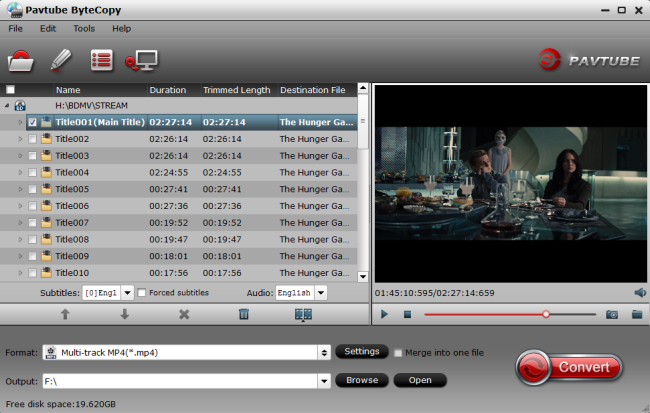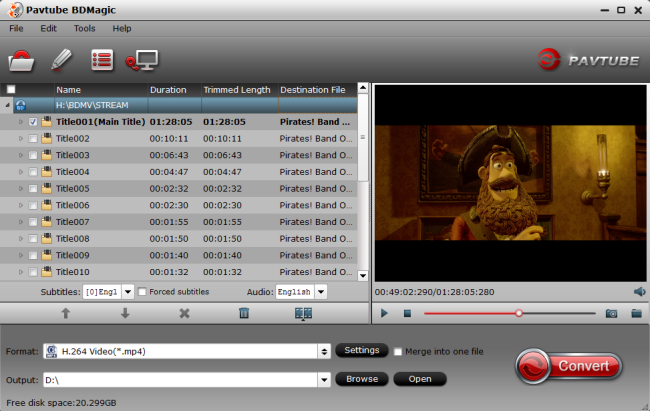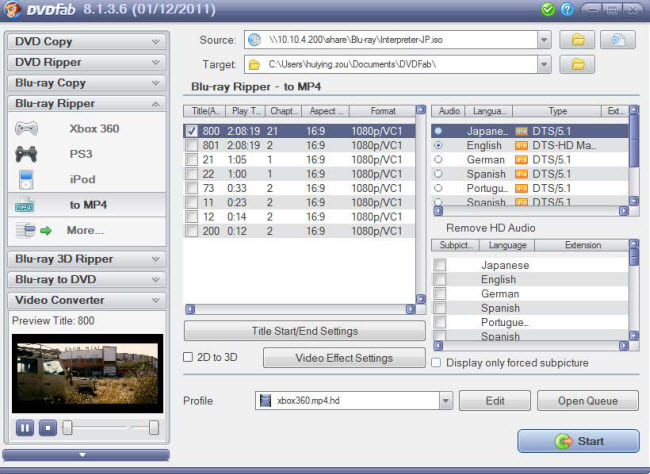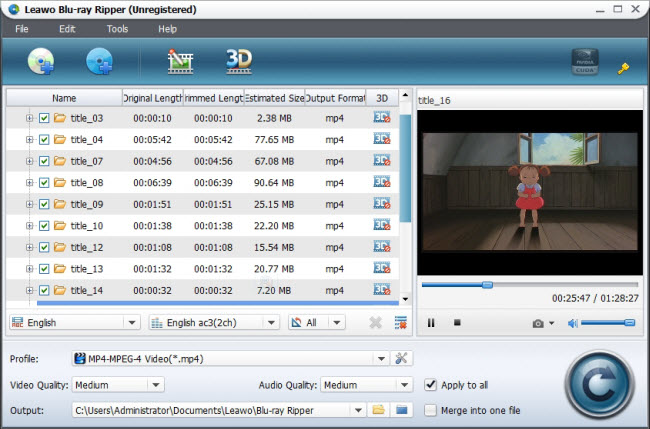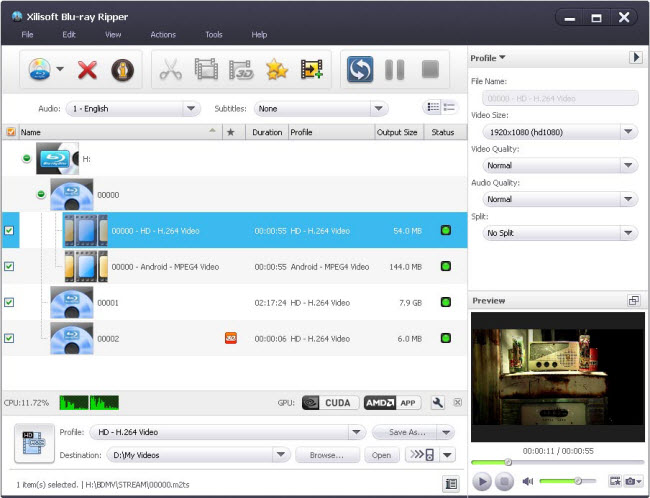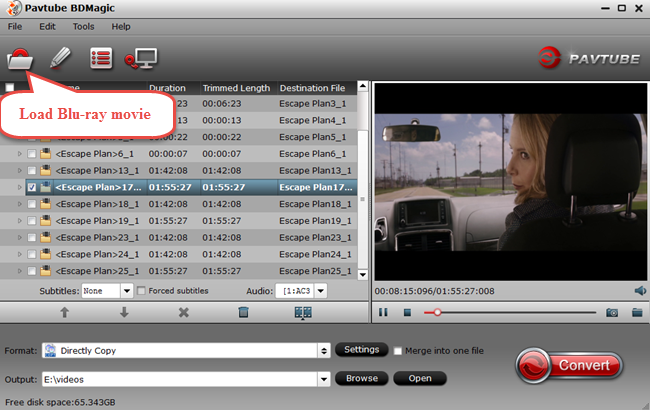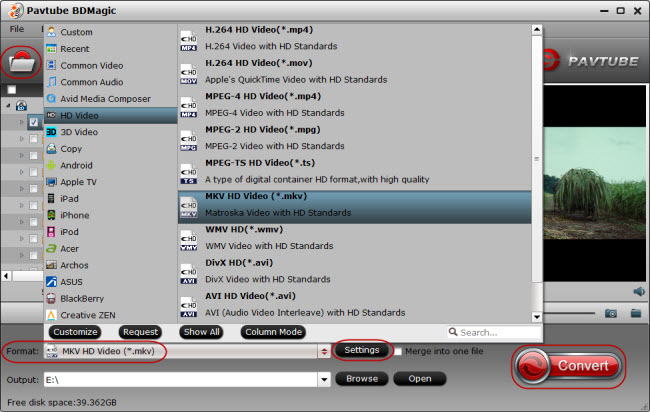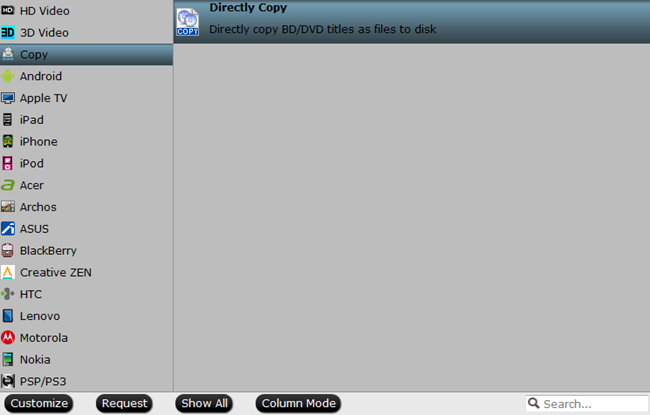Looking back, it's fair to suggest that Avatar's claim to have kickstart the 3D revolution is applicable to the big screen theaters and cinemas, but not so much for television.  The news that James Cameron is going to make four Avatar sequels to his jaw-droppingly beautiful original, and that he is expecting his films to be a significant technological jump, is both a moment to revel in what is to come and to look back and admit that Avatar proved to be a false dawn for 3D TV. That's not to say that Avatar wasn't a startling success. Cameron's film remains the movie with the biggest box-office take, and it's harder and harder to watch a major film in just the two dimensions these days if you are venturing out for an evening of popcorn and the silver screen. Avatar But, in a time when manufacturers are taking 3D capabilities away from their sets, the reality is that it's just never captured the attention of this generation of consumers. If anything, it has been something of a millstone around TV manufacturers' necks as they try to convince us that the (much less gimmicky) brilliance of 4K or HDR is worth upgrading for. The future of viewing
The news that James Cameron is going to make four Avatar sequels to his jaw-droppingly beautiful original, and that he is expecting his films to be a significant technological jump, is both a moment to revel in what is to come and to look back and admit that Avatar proved to be a false dawn for 3D TV. That's not to say that Avatar wasn't a startling success. Cameron's film remains the movie with the biggest box-office take, and it's harder and harder to watch a major film in just the two dimensions these days if you are venturing out for an evening of popcorn and the silver screen. Avatar But, in a time when manufacturers are taking 3D capabilities away from their sets, the reality is that it's just never captured the attention of this generation of consumers. If anything, it has been something of a millstone around TV manufacturers' necks as they try to convince us that the (much less gimmicky) brilliance of 4K or HDR is worth upgrading for. The future of viewing  Cameron's Avatar was at the forefront of a generation of films built for 3D that briefly convinced the world that this was the future of viewing. It created a Steve Jobs-esque reality distortion that made us forget about the cumbersome glasses, the limiting factors of a small screen, compared to the joy of an IMAX, and the cost of an upgrade to our kit that would become a curate's egg of a feature. The head honcho at Sky Movies, Ian Lewis told me, almost five years ago, that he felt that Avatar was the moment that proved 3D had legs. "Avatar is, by a million miles, top of the tree," he asserted. "Avatar blew me away and for me it is a defining moment for 3D, up there with the moment that the ships flies over at the beginning of Star Wars or when Sam Neill turns around in Jurassic Park to see a dinosaur." Avatar eye But, although the first glimpse of that starship or that dinosaur on your television screen might not have had the same impact as on the big screen, seeing Avatar on a television showcased exactly why 3D was not the silver bullet the TV industry wanted it to be. Avatar on a television was diminished, muted and - without its impactful all-encompassing big-screen 3D focus - inevitably drifted to its hackneyed storyline. If that sounds over-critical of Avatar it isn't really meant to be, it's just that 3D was an inherent part of the experience. And, as UK Gizmodo editor Gerald Lynch pointed out after this article was first published, it wasn't helped by being made exclusive to a Blu-ray 3D player, limiting its availability to the wider audience. It's interesting to read our original thoughts on Avatar, after an invite to the opening 15 minutes. At the time I wrote; "I certainly feel excited about seeing Avatar in 3D, although I'm still not convinced that this will burst through the notion that 3D is a neat trick rather than the future of cinema." You can make a cogent argument that 3D's failure on television has been beneficial to movie theaters. That thousands of us flock to watch the latest blockbusters because of an experience that definitely embraces 3D. When James Cameron starts actually finishing his sequels rather than adding new ones to the end, it's going to be fascinating to see if this is a new dawn for television 3D, or just a continuance of cinema as the best place for the experience. Perhaps Pandora - the world he created - will become so utterly mesmerising that it will create a new reality distortion, or perhaps more likely it will encourage us to head to the nearest multiplex.
Cameron's Avatar was at the forefront of a generation of films built for 3D that briefly convinced the world that this was the future of viewing. It created a Steve Jobs-esque reality distortion that made us forget about the cumbersome glasses, the limiting factors of a small screen, compared to the joy of an IMAX, and the cost of an upgrade to our kit that would become a curate's egg of a feature. The head honcho at Sky Movies, Ian Lewis told me, almost five years ago, that he felt that Avatar was the moment that proved 3D had legs. "Avatar is, by a million miles, top of the tree," he asserted. "Avatar blew me away and for me it is a defining moment for 3D, up there with the moment that the ships flies over at the beginning of Star Wars or when Sam Neill turns around in Jurassic Park to see a dinosaur." Avatar eye But, although the first glimpse of that starship or that dinosaur on your television screen might not have had the same impact as on the big screen, seeing Avatar on a television showcased exactly why 3D was not the silver bullet the TV industry wanted it to be. Avatar on a television was diminished, muted and - without its impactful all-encompassing big-screen 3D focus - inevitably drifted to its hackneyed storyline. If that sounds over-critical of Avatar it isn't really meant to be, it's just that 3D was an inherent part of the experience. And, as UK Gizmodo editor Gerald Lynch pointed out after this article was first published, it wasn't helped by being made exclusive to a Blu-ray 3D player, limiting its availability to the wider audience. It's interesting to read our original thoughts on Avatar, after an invite to the opening 15 minutes. At the time I wrote; "I certainly feel excited about seeing Avatar in 3D, although I'm still not convinced that this will burst through the notion that 3D is a neat trick rather than the future of cinema." You can make a cogent argument that 3D's failure on television has been beneficial to movie theaters. That thousands of us flock to watch the latest blockbusters because of an experience that definitely embraces 3D. When James Cameron starts actually finishing his sequels rather than adding new ones to the end, it's going to be fascinating to see if this is a new dawn for television 3D, or just a continuance of cinema as the best place for the experience. Perhaps Pandora - the world he created - will become so utterly mesmerising that it will create a new reality distortion, or perhaps more likely it will encourage us to head to the nearest multiplex.
I was one of the earliest adopters of the whole home cinema projector idea. I inherited what was at the time a $5000 state of the art Epson machine in 1999. We bought it for our dot com start-up. Afterwards I took it home and bought a screen. I figured out how to connect it to my cable and surround sound and it has worked great for nearly 15 years. recently it just died - I think it was the fan blades. So it was time to upgrade. I was all excited to find out I could replace it for as little as $400-$500 bucks. But then I found out there was a big divide between office powerpoint projectors and home cinema. When I originaly bought mine there was no difference. The guy at Office Depot told me that if I wanted it for movies that I'd be better off going to Best buy. I went to Best Buy and they only had like three choices in Home Cinema. I had rapidly figured out that in order to get true HD - i.e.. 1080 P the cost was like $1500 on up - ugh! I didn't want to spend that much. So I went on a crusade to find a 1080 P HD projector for under $1000 so I naturally went to Amazon. I read all kinds of reviews and went to sites like [...] which was very helpful. I finally narrowed it down to four all found on Amazon and studied at Projector Central:
- Optoma HD25 $949
- BenQ W1070 $884
- Mitsubishi HC 4000 $949
- Acer H6510BD $740
These were all very highly rated. I was really tempted to get the Acer for the price but the machine did not seem to be compatible with as many formats as the others. I was really torn and couldn't decide. Then I read about the brand new machine from Epson - the 2030 with full HD 1080 P and it was and LCD not DLP like all the others and most people I spoke with seem to think LCD is superior. It even is 3D capable and even though I don't watch 3D movies yet I figured it couldn't hurt to have the latest technology. Plus after 15 successful years with Epson I wanted to stick with the brand. In fact I really wanted to buy the 2000 (not the 2030) which is the internet version and retails for only $899 instead of $999. But it wasn't available and I needed a replacement of my broken machine. But even at $999 this was significantly cheaper than other Epson machines and it is clearly seen as a superior brand in this category which they basically invented. If you can get the 2000 for $899 that is the way to go as the specs are nearly identical.  My expectations were high on what the image would be like but they were met in spades. The quality is truly crystal clear sharp like HD television. The one criticism is that the projector's zoom is too good. By that I mean it can project to an enormous image. But since I only have an 80 inch screen and I am using this in a 15 foot room it created a little problem for me. My old projector needed to be quite a distance away to fill the scrren, but the new projectors are much more powerful in terms of zoom. To get it to fit my screen properly, the projector needed to be only about 6-8 feet from the screen. This is a little bit of a pain because I wanted to put it in the cabinet at the back of my room. But from 15 feet or so it can't make an image of "only" 80 inches. In fact at that distance its close to twice as big. I've sorted this out but you may want to study the dimensions of your room and where your wires are. There are projectors know as "short throw". This may be the way to go but you will have to study this further. If you do a google search or check out the manufacturer's site you can find out the distance need to create x sized image. Basically there is a manual zoom on the projector like on binoculars - this can only do so much up or down the rest is accomplished by distance. The further away you are the bigger the image - the closer the smaller. Overall I am very pleased and I'm definitely keeping this machine. Its functionality and menus are far superior to my old machine and it is really easy to work with. Movies are awesome and so is football. I'm totally satisfied. The PowerLite Home Cinema 2030 is a very affordable, compact, and stylish looking 2D/3D video projector from Epson that utilizes 3LCD technology as a foundation to provide 1080p native resolution, further supported by strong B/W and Color light output, and up to a long 5,000 hour lamp life in standard operating mode. How to use Epson PowerLite Home Cinema 2030 3LCD Projector to watch 3D Movie Projector Placement: The Epson PowerLite Home Cinema 2030 is pretty is easy to place and set up. Step 1: Install a screen (size of your choosing) or use a white wall to project on. Step 2: Place projector on a table/rack or on the ceiling, either in front or rear of the screen at the distance from the screen that works best. Epson's screen distance calculator is a great help. For review purposes, I placed the projector on a mobile rack in front of the screen for easier use for this review. Step 3: Connect your source. The 2030 provides wired connectivity (HDMI, HDMI-MHL, component, composite, VGA, USB), but also allows an additional wireless LAN connectivity option via optional Wireless USB WiFi Adapter. Step 4: Turn on the source device that you plan to use - The 2030 will then automatically search for the active input source. You can also access the source manually via the remote control or use the onboard controls located on the side of the projector. Step 5: Once you turn everything on, you will see the screen light up, and the first image you will see is the Epson logo, followed by an message that the projector is searching an active input source. Step 5: Adjust the projected image. To fit the image onto the screen, raise or lower the front of the projector using the adjustable foot located on the front center bottom of the projector. You can further adjust the horizontal and vertical image placement using the Horizontal Keystone Correction slider located on the top of the projector, behind the lens, and/or Vertical Keystone Correction function accessible via the projector's menu system. Next, use the manual Zoom control located above and behind the lens to get the image to fill the screen properly. Once all the above procedures have been done, use the manual Focus control to fine tune the image appearance and also select the Aspect Ratio you desire.Video Performance The Epson PowerLite Home Cinema 2030 performs well, especially with HD sources, such as Blu-ray Discs. In 2D, color was very good, flesh tones were consistent, and both black level and shadow detail were more than acceptable, although not as deep and inky as higher-end projector would be able to provide. The 2030 can also project a viewable image in a room that may have some ambient light present, which is often encountered in a typical living room. Although there is a compromised in terms of contrast and black level in order to provide a sufficiently bright image in such a situation, the projected image do not look overly washed out until you turn on room lights. On the other hand, when the lights are off, or the room has very little ambient light, that is more typical of a home theater viewing environment, running the 2030 in ECO mode (for 2D viewing) still projects plenty of light to produce an excellent cinema-like image on fairly large screen sizes (my main screen was 100-inches).Deinterlacing and Upscaling of Standard Definition Material To further check the 2030's video processing performance, I conducted a series of tests using Silicon Optix (IDT) HQV Benchmark DVD (ver 1.4). Here the 2030 passed most of the tests, but did have trouble with some. There were inconsistencies in detecting some of less common frame cadences, and although it passed most of the deinterlacing tests with flying colors, it was just fair on one of the basic tests. Also, although detail enhancement looked good from standard definition sources connected via the HDMI, the 2030 did not enhance detail as well with sources connected via the composite video input. More 2016 Top 5 3D Blu-ray Movie Converter Review How To Play Blu-ray on LG Smart 4K TV A Way to Play 3D Blu-ray on Apple TV 4 How To Watch 3D Experience In Home Theater
My expectations were high on what the image would be like but they were met in spades. The quality is truly crystal clear sharp like HD television. The one criticism is that the projector's zoom is too good. By that I mean it can project to an enormous image. But since I only have an 80 inch screen and I am using this in a 15 foot room it created a little problem for me. My old projector needed to be quite a distance away to fill the scrren, but the new projectors are much more powerful in terms of zoom. To get it to fit my screen properly, the projector needed to be only about 6-8 feet from the screen. This is a little bit of a pain because I wanted to put it in the cabinet at the back of my room. But from 15 feet or so it can't make an image of "only" 80 inches. In fact at that distance its close to twice as big. I've sorted this out but you may want to study the dimensions of your room and where your wires are. There are projectors know as "short throw". This may be the way to go but you will have to study this further. If you do a google search or check out the manufacturer's site you can find out the distance need to create x sized image. Basically there is a manual zoom on the projector like on binoculars - this can only do so much up or down the rest is accomplished by distance. The further away you are the bigger the image - the closer the smaller. Overall I am very pleased and I'm definitely keeping this machine. Its functionality and menus are far superior to my old machine and it is really easy to work with. Movies are awesome and so is football. I'm totally satisfied. The PowerLite Home Cinema 2030 is a very affordable, compact, and stylish looking 2D/3D video projector from Epson that utilizes 3LCD technology as a foundation to provide 1080p native resolution, further supported by strong B/W and Color light output, and up to a long 5,000 hour lamp life in standard operating mode. How to use Epson PowerLite Home Cinema 2030 3LCD Projector to watch 3D Movie Projector Placement: The Epson PowerLite Home Cinema 2030 is pretty is easy to place and set up. Step 1: Install a screen (size of your choosing) or use a white wall to project on. Step 2: Place projector on a table/rack or on the ceiling, either in front or rear of the screen at the distance from the screen that works best. Epson's screen distance calculator is a great help. For review purposes, I placed the projector on a mobile rack in front of the screen for easier use for this review. Step 3: Connect your source. The 2030 provides wired connectivity (HDMI, HDMI-MHL, component, composite, VGA, USB), but also allows an additional wireless LAN connectivity option via optional Wireless USB WiFi Adapter. Step 4: Turn on the source device that you plan to use - The 2030 will then automatically search for the active input source. You can also access the source manually via the remote control or use the onboard controls located on the side of the projector. Step 5: Once you turn everything on, you will see the screen light up, and the first image you will see is the Epson logo, followed by an message that the projector is searching an active input source. Step 5: Adjust the projected image. To fit the image onto the screen, raise or lower the front of the projector using the adjustable foot located on the front center bottom of the projector. You can further adjust the horizontal and vertical image placement using the Horizontal Keystone Correction slider located on the top of the projector, behind the lens, and/or Vertical Keystone Correction function accessible via the projector's menu system. Next, use the manual Zoom control located above and behind the lens to get the image to fill the screen properly. Once all the above procedures have been done, use the manual Focus control to fine tune the image appearance and also select the Aspect Ratio you desire.Video Performance The Epson PowerLite Home Cinema 2030 performs well, especially with HD sources, such as Blu-ray Discs. In 2D, color was very good, flesh tones were consistent, and both black level and shadow detail were more than acceptable, although not as deep and inky as higher-end projector would be able to provide. The 2030 can also project a viewable image in a room that may have some ambient light present, which is often encountered in a typical living room. Although there is a compromised in terms of contrast and black level in order to provide a sufficiently bright image in such a situation, the projected image do not look overly washed out until you turn on room lights. On the other hand, when the lights are off, or the room has very little ambient light, that is more typical of a home theater viewing environment, running the 2030 in ECO mode (for 2D viewing) still projects plenty of light to produce an excellent cinema-like image on fairly large screen sizes (my main screen was 100-inches).Deinterlacing and Upscaling of Standard Definition Material To further check the 2030's video processing performance, I conducted a series of tests using Silicon Optix (IDT) HQV Benchmark DVD (ver 1.4). Here the 2030 passed most of the tests, but did have trouble with some. There were inconsistencies in detecting some of less common frame cadences, and although it passed most of the deinterlacing tests with flying colors, it was just fair on one of the basic tests. Also, although detail enhancement looked good from standard definition sources connected via the HDMI, the 2030 did not enhance detail as well with sources connected via the composite video input. More 2016 Top 5 3D Blu-ray Movie Converter Review How To Play Blu-ray on LG Smart 4K TV A Way to Play 3D Blu-ray on Apple TV 4 How To Watch 3D Experience In Home Theater
3D video is more and more popular in our entertainment and we prefer to watch the 3D film rather than 2D film in the cinema. 3D video can make us have an immersed sense, which is the main reason why most people like watch the 3D film. And with the newest TV which has the 3D function, we can easily enjoy the 3D video at home.  If you are a movie lover and have tons of 3D Blu-ray discs, you may need a Blu-ray ripping program to make digital backups of your 3D Blu-ray collection in 3D format, so that you can watch them on 3D TV or 3D players with ease. As a matter of fact, there are many 3D Blu-ray Ripper programs out there. For the purpose of figuring out the top 3D Blu-ray Ripper in 2014-2015, we evaluated a lot, and now we present the results basing on our test. Also see Top 5 3D Blu-ray Movie Converter Review 2016 No. 1 Pavtube ByteCopy – Perfect Price: $42
If you are a movie lover and have tons of 3D Blu-ray discs, you may need a Blu-ray ripping program to make digital backups of your 3D Blu-ray collection in 3D format, so that you can watch them on 3D TV or 3D players with ease. As a matter of fact, there are many 3D Blu-ray Ripper programs out there. For the purpose of figuring out the top 3D Blu-ray Ripper in 2014-2015, we evaluated a lot, and now we present the results basing on our test. Also see Top 5 3D Blu-ray Movie Converter Review 2016 No. 1 Pavtube ByteCopy – Perfect Price: $42 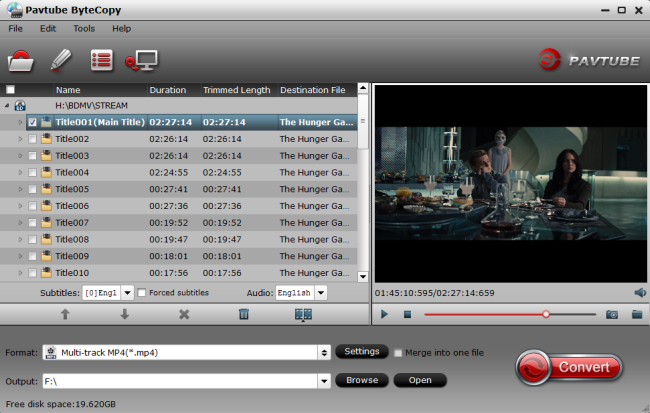 Features: Pavtube ByteCopy is your best Blu-ray & DVD copying and backing up tool which can backup and convert latest Blu-ray and DVD movies to any other formats like MP4, MOV , M4V, AVI, WMV, MPG, MKV, etc or MP4/MOV with multi-track audios for playback and it is also able toencode Blu-ray movies and DVDs to MKV container format with preserving chapter markers, multiple audio tracks and subtitles. And you can create 3D video from your 3D Blu-ray discs. The Mac version is ByteCopy for Mac. The bad: Not found. No. 2 Pavtube BDMagic – Excellent Price: $34.3 now
Features: Pavtube ByteCopy is your best Blu-ray & DVD copying and backing up tool which can backup and convert latest Blu-ray and DVD movies to any other formats like MP4, MOV , M4V, AVI, WMV, MPG, MKV, etc or MP4/MOV with multi-track audios for playback and it is also able toencode Blu-ray movies and DVDs to MKV container format with preserving chapter markers, multiple audio tracks and subtitles. And you can create 3D video from your 3D Blu-ray discs. The Mac version is ByteCopy for Mac. The bad: Not found. No. 2 Pavtube BDMagic – Excellent Price: $34.3 now 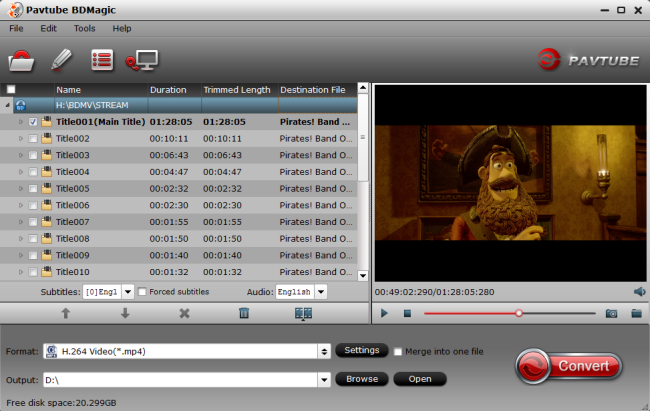 Features: Not any other Blu-ray Ripper can do with all kinds of BD/DVD sources like BDMagic: protected and unprotected Blu-ray Disc, BDMV folder, BD ISO, physical DVD, VIDEO_TS folder, DVD ISO and IFO file. Pavtube BDMagic supports Blu-ray conversion to popular device formats with pretty much indistinguishable image quality from the original Blu-ray Disc with Dolby Digital 5.1/AAC 5.1 audio keeping. Besides that, using the “Full Disc Copy” feature, you can copy Blu-ray/DVD’s original file structure to BDMV/Video_TS folder with all subs tracks, audio streams and chapter information included and also save 100% intact M2TS/VOB main movie from your Blu-ray/DVD Disc without any quality loss. What's more, it also rips 2D/3D Blu-ray into 3D Videos in MKV/MP4/MOV/WMV/AVI with Side-by-Side, Top-Bottom, or Anaglyph (Red-Blue). The bad: Although the interface is easy to understant, it need to be improved. The Mac version is BDMagic for Mac. No. 3 DVDfab Blu-ray Ripper – Good Price: $60
Features: Not any other Blu-ray Ripper can do with all kinds of BD/DVD sources like BDMagic: protected and unprotected Blu-ray Disc, BDMV folder, BD ISO, physical DVD, VIDEO_TS folder, DVD ISO and IFO file. Pavtube BDMagic supports Blu-ray conversion to popular device formats with pretty much indistinguishable image quality from the original Blu-ray Disc with Dolby Digital 5.1/AAC 5.1 audio keeping. Besides that, using the “Full Disc Copy” feature, you can copy Blu-ray/DVD’s original file structure to BDMV/Video_TS folder with all subs tracks, audio streams and chapter information included and also save 100% intact M2TS/VOB main movie from your Blu-ray/DVD Disc without any quality loss. What's more, it also rips 2D/3D Blu-ray into 3D Videos in MKV/MP4/MOV/WMV/AVI with Side-by-Side, Top-Bottom, or Anaglyph (Red-Blue). The bad: Although the interface is easy to understant, it need to be improved. The Mac version is BDMagic for Mac. No. 3 DVDfab Blu-ray Ripper – Good Price: $60 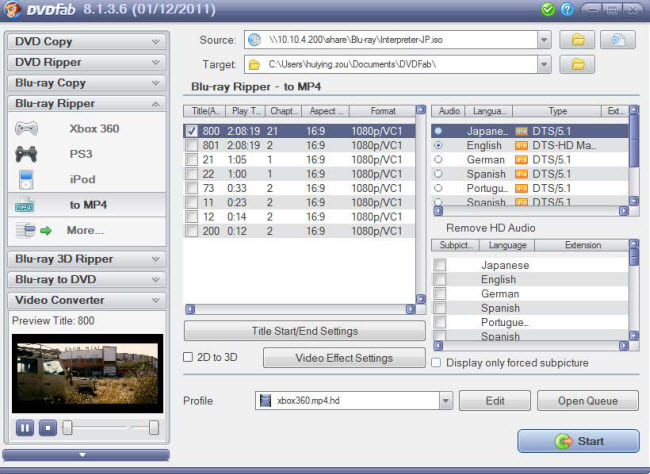 Features: When it comes to decrypting/hacking Blu-ray discs and DVDs, DVDfab is about as good as it gets. DVDfab Blu-ray Ripper well deserves its high reputation in decryption, and it handles not only AACS, BD+, Region code restriction, but also Cinavia protected Blu-rays. DVDFab Blu-ray Ripper (3D Plus) is able to rip any 2D Blu-rays and 3D Blu-rays to various 2D and 3D videos, in specific video formats for playback on specific display devices. The bad: It is lacking of DVD ripping feature. The interface is not very intuitive. And DVDfab Blu-ray Ripper costs more than its alternatives. No. 4 Leawo Blu-ray Ripper – Fair Price: $44.95
Features: When it comes to decrypting/hacking Blu-ray discs and DVDs, DVDfab is about as good as it gets. DVDfab Blu-ray Ripper well deserves its high reputation in decryption, and it handles not only AACS, BD+, Region code restriction, but also Cinavia protected Blu-rays. DVDFab Blu-ray Ripper (3D Plus) is able to rip any 2D Blu-rays and 3D Blu-rays to various 2D and 3D videos, in specific video formats for playback on specific display devices. The bad: It is lacking of DVD ripping feature. The interface is not very intuitive. And DVDfab Blu-ray Ripper costs more than its alternatives. No. 4 Leawo Blu-ray Ripper – Fair Price: $44.95 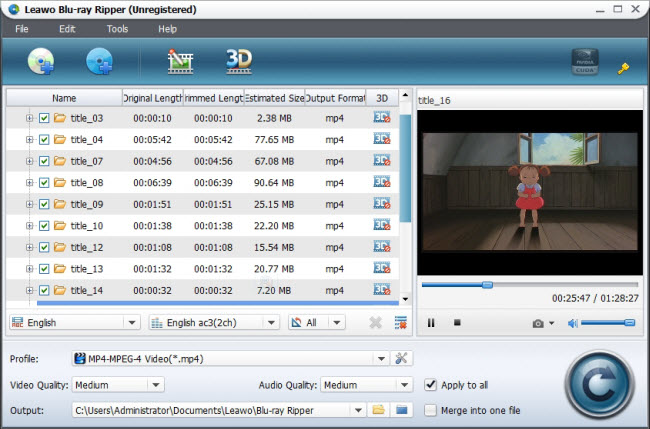 Features: Leawo Blu-ray Ripper comes with the popular feature to convert 2D to 3D for users to enjoy the popular 3D effect and exports various HD and popular common video formats (M2TS, AVI, MP4, WMV, FLV, MPEG, MOV, MKV, RMVB, etc). Leawo Blu-ray Ripper has stunning trim and crop feature- it trims movie more accurate and crops video more considerate than its competitors. It can load multiple Blu-ray and DVD movies at a time. If you have tons of movies waiting to rip and feel like having a Blu-ray Ripper queue them several movies for running overnight, Leawo is recommended. The bad: Not recognizing Blu-ray ISO or forced subtitle (if there is). GPU encoding is restricted to Nvidia's CUDA only. There's no backup option for keeping original movie quality. No. 5 Xilisoft Blu-ray Ripper – Poor Price: $49.95
Features: Leawo Blu-ray Ripper comes with the popular feature to convert 2D to 3D for users to enjoy the popular 3D effect and exports various HD and popular common video formats (M2TS, AVI, MP4, WMV, FLV, MPEG, MOV, MKV, RMVB, etc). Leawo Blu-ray Ripper has stunning trim and crop feature- it trims movie more accurate and crops video more considerate than its competitors. It can load multiple Blu-ray and DVD movies at a time. If you have tons of movies waiting to rip and feel like having a Blu-ray Ripper queue them several movies for running overnight, Leawo is recommended. The bad: Not recognizing Blu-ray ISO or forced subtitle (if there is). GPU encoding is restricted to Nvidia's CUDA only. There's no backup option for keeping original movie quality. No. 5 Xilisoft Blu-ray Ripper – Poor Price: $49.95 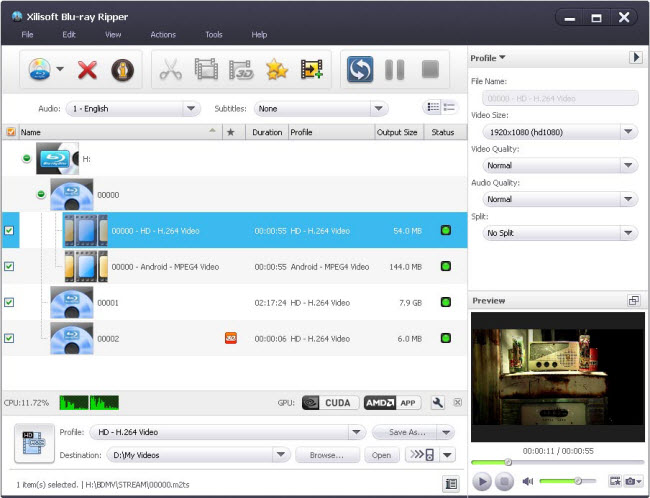 Features: Xilisoft Blu-ray Ripper can convert both standard Blu-ray videos and 3D Blu-ray videos to SD and HD video formats such as MKV, AVI, WMV, TS, etc. And it can preserve 3D effects when your source is 3D Blu-ray movie. NVIDIA CUDA and AMD APP graphic acceleration technology has been introduced to bring faster conversion experience. The bad: The app does not decrypt Blu-ray protections and requires AnyDVD HD to be installed in advance for Blu-ray ripping. Not compatible with latest Windows 8 and Windows 8.1. DVD ripping is not supported. Conclusion: Additional Tip: If you get 3D Blu-ray, 2D Blu-ray, DVD as well as some MKV, FLV, M4V, WMV, MOV, AVI, Tivo, XAVC, M2TS etc. videos, and have trouble to play them on 3D devices and 3D players, you’re in the right place. Get Pavtube Video Converter Ultimate - an all-in-one powerful converting tool to transcode 2D/3D Blu-ray, standard DVD and SD/HD Video files to playable 2D or 3D format with the best video/audio parameter settings. Download this software and try it out now!
Features: Xilisoft Blu-ray Ripper can convert both standard Blu-ray videos and 3D Blu-ray videos to SD and HD video formats such as MKV, AVI, WMV, TS, etc. And it can preserve 3D effects when your source is 3D Blu-ray movie. NVIDIA CUDA and AMD APP graphic acceleration technology has been introduced to bring faster conversion experience. The bad: The app does not decrypt Blu-ray protections and requires AnyDVD HD to be installed in advance for Blu-ray ripping. Not compatible with latest Windows 8 and Windows 8.1. DVD ripping is not supported. Conclusion: Additional Tip: If you get 3D Blu-ray, 2D Blu-ray, DVD as well as some MKV, FLV, M4V, WMV, MOV, AVI, Tivo, XAVC, M2TS etc. videos, and have trouble to play them on 3D devices and 3D players, you’re in the right place. Get Pavtube Video Converter Ultimate - an all-in-one powerful converting tool to transcode 2D/3D Blu-ray, standard DVD and SD/HD Video files to playable 2D or 3D format with the best video/audio parameter settings. Download this software and try it out now! 
 After review this article, you can choose a best 3D Blu-ray conversion program. Just enjoy your 3D Blu-ray movies on your 3D devices as your like. Have fun! More How To Play Blu-ray on LG Smart 4K TV A Way to Play 3D Blu-ray on Apple TV 4 How To Watch 3D Experience In Home Theater Play iTunes movies on Vizio M Series 4K TVs via USB Importing HUGE MKV 3D blu-ray Files InTo Samsung TV
After review this article, you can choose a best 3D Blu-ray conversion program. Just enjoy your 3D Blu-ray movies on your 3D devices as your like. Have fun! More How To Play Blu-ray on LG Smart 4K TV A Way to Play 3D Blu-ray on Apple TV 4 How To Watch 3D Experience In Home Theater Play iTunes movies on Vizio M Series 4K TVs via USB Importing HUGE MKV 3D blu-ray Files InTo Samsung TV
Summary: If you are aspired to play Blu-ray on LG 65UF770V 65 Inch Smart 4K TV, stay on the page. Download the Blu-ray Ripper to convert 2D/3D/4K Blu-ray for LG 65UF770V playback limitless. There's a growing number of 4K TVs appearing, but they come with a price premium and very little supporting content. The LG UF770V range features LG’s specially designed IPS 4K technology, offering a cutting edge visual experience. Ultra HD 4K resolution is four times that of Full HD, producing brilliant clarity and deep details and colours that amaze, even when viewed up close. Combining the latest innovation in colour packages and light filtering technology, LG delivers more than 20% additional colour reproduction allowing you to explore hues and shades you never knew existed. Here in this article, you will be informed of everything about the LG 65UF770V 65 Inch Smart 4K TV, and how to play Blu-ray video on LG 65UF770V, be it 2D, 3D or 4K Blu-ray format. The 65UF770V features 4K Upscaler capabilities which converts lower resolution entertainment to near 4K quality using a unique 6 step image processing technology, so you can enjoy broadcasts, movies, sports or more in incredible detail. However, when dealing with the Blu-ray video, there always are some tricky problems, say you cannot copy Blu-ray videos to LG 65UF770V or can't play Blu-ray on LG 65UF770V since Blu-ray discs are copy protected and has incompatibility problems with 5K TV- LG 65UF770V. To solve the problems perfectly, you need to convert 2D/3D/4K Blu-ray movies to unprotected common videos which is supported by LG 65UF770V 65 Inch Smart 4K TV. Pavtube BDMagic, regarded as the best 2015 Blu-ray Rippers, is bound to be your best aid to transcode, compress and convert 2D/3D/4K Blu-ray videos, for the new LG 65UF770V with the readable format in superb fast conversion speed to save your time and high output quality. Through constant upgrade, it works flawlessly on Mac OS X, including the Yosemite (10.10) and the latest El Capitan (10.11). Plus, you can also trim, crop, add effect, merge files, and even customize resolution, frame rate, bit rate for video to keep the highest setting to get the ideal output effect. Here we take converting Blu-ray to LG 65UF770V accepted HD MKV format as an example. 
 Other Download: - Pavtube old official address: http://www.pavtube.cn/blu-ray-ripper/ - Cnet Download: http://download.cnet.com/Pavtube-BDMagic/3000-7970_4-75922877.html Great News!!! Pavtube Software officially released its 2015 Thanksgiving Deal. UP to 50% off is provided lasting to November 25. Don't miss it! And find more 2015 Thanksgiving Day, Black Friday Holiday Cyber Monday Crazy Promotion at Pavtube Facebook. Convert Blu-ray for LG 65UF770V Smart 4K TV watching with No Restriction 1. Insert Blu-ray disc into your BD drive (Ensure that you have sufficient space on hard drive to store the Blu-ray). Launch the best Blu-ray to LG 65UF770V ripper to load your Blu-ray files.
Other Download: - Pavtube old official address: http://www.pavtube.cn/blu-ray-ripper/ - Cnet Download: http://download.cnet.com/Pavtube-BDMagic/3000-7970_4-75922877.html Great News!!! Pavtube Software officially released its 2015 Thanksgiving Deal. UP to 50% off is provided lasting to November 25. Don't miss it! And find more 2015 Thanksgiving Day, Black Friday Holiday Cyber Monday Crazy Promotion at Pavtube Facebook. Convert Blu-ray for LG 65UF770V Smart 4K TV watching with No Restriction 1. Insert Blu-ray disc into your BD drive (Ensure that you have sufficient space on hard drive to store the Blu-ray). Launch the best Blu-ray to LG 65UF770V ripper to load your Blu-ray files. 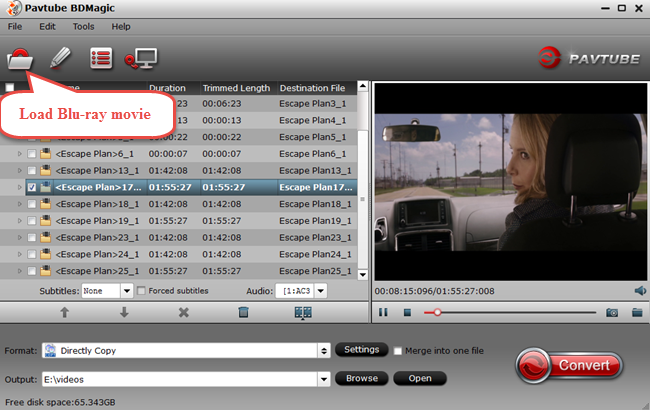 Step 2: Select on "HD Video" the drop-down menu and choose "MKV HD Video(*.mkv)" as output format.
Step 2: Select on "HD Video" the drop-down menu and choose "MKV HD Video(*.mkv)" as output format. 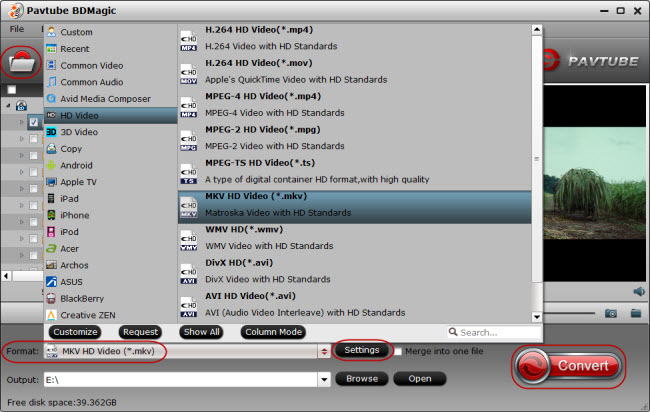 Or you can get Blu-ray M2TS main movie by directly copy without any extras. Go to format bar to follow "Copy" > "Directly Copy" which is also suitable for playing on LG 65UF770V.
Or you can get Blu-ray M2TS main movie by directly copy without any extras. Go to format bar to follow "Copy" > "Directly Copy" which is also suitable for playing on LG 65UF770V. 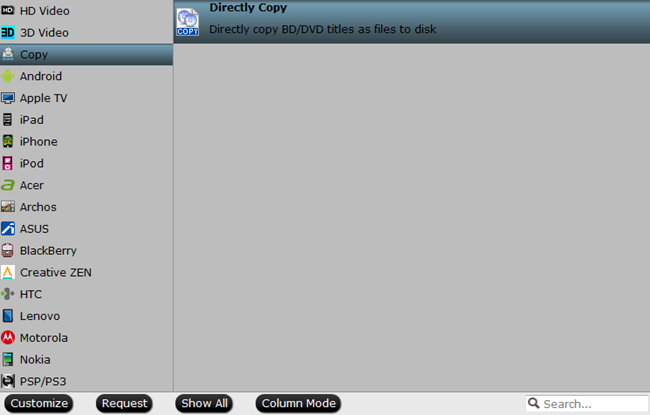 Tip: 1. You can adjust video and audio parameters, including the Bitrate of Video and Audio, the Codec of Video and Audio, Video Size, Sample Rate, Frame Rate, Audio Channels, etc., in the Profile Settings. 2. Click “Edit” icon to enter Video Edit panel where various editing features are provided. Then polish the LG 65UF770V file with those features given. For example, set video length with “Trim” tab, wipe out the black margin with “Crop” tab and insert with “Subtitle” tab. Step 3: Hit "Convert" button to carry out the 2D/3D/4K Blu-ray to HD MKV conversion process. Once the conversion is done, you can click "Open" button to get the output files, and then you can transfer converted video to LG 65UF770V via USB. Now jst enjoy the Blu-ray movies on your LG 65UF770V without limitations! In colusion, Pavtube BDMagic is designed for keeping your Blu-ray discs properly by converting them to some certain video format to realize free enjoyment on different devices at anytime and anywhere, for example, it has the knack for converting Blu-ray to other formats like MP4, MOV, AVI, WMV, FLV, etc. and directly to iPhone 6S/6s Plus, iPad Air 2, iPad Mini 4, Apple TV 3, Kindle Fire HD Kids Edition, Galaxy S6/S6 Edge, Note 4, PS4, Kodi, Roku 3, and more in a few clicks. Enjoy it! More A Way to Play 3D Blu-ray on Apple TV 4 How To Watch 3D Experience In Home Theater Play iTunes movies on Vizio M Series 4K TVs via USB Importing HUGE MKV 3D blu-ray Files InTo Samsung TV
Tip: 1. You can adjust video and audio parameters, including the Bitrate of Video and Audio, the Codec of Video and Audio, Video Size, Sample Rate, Frame Rate, Audio Channels, etc., in the Profile Settings. 2. Click “Edit” icon to enter Video Edit panel where various editing features are provided. Then polish the LG 65UF770V file with those features given. For example, set video length with “Trim” tab, wipe out the black margin with “Crop” tab and insert with “Subtitle” tab. Step 3: Hit "Convert" button to carry out the 2D/3D/4K Blu-ray to HD MKV conversion process. Once the conversion is done, you can click "Open" button to get the output files, and then you can transfer converted video to LG 65UF770V via USB. Now jst enjoy the Blu-ray movies on your LG 65UF770V without limitations! In colusion, Pavtube BDMagic is designed for keeping your Blu-ray discs properly by converting them to some certain video format to realize free enjoyment on different devices at anytime and anywhere, for example, it has the knack for converting Blu-ray to other formats like MP4, MOV, AVI, WMV, FLV, etc. and directly to iPhone 6S/6s Plus, iPad Air 2, iPad Mini 4, Apple TV 3, Kindle Fire HD Kids Edition, Galaxy S6/S6 Edge, Note 4, PS4, Kodi, Roku 3, and more in a few clicks. Enjoy it! More A Way to Play 3D Blu-ray on Apple TV 4 How To Watch 3D Experience In Home Theater Play iTunes movies on Vizio M Series 4K TVs via USB Importing HUGE MKV 3D blu-ray Files InTo Samsung TV
Q: “ I am trying to encode some of my 3D rips to play in 3D on my Apple TV 4, but Handbrake is only encoding the image in 2D. I know the 3D is part of the MKV file, but I can't figure out how to encode it into a MP4. Ideas?” As the new Apple TV 4rd generation users, ever thought of putting your Blu-ray collections to Apple TV 4? With the backup Blu-ray ripping on Apple TV 4, you will no longer need to hunt for a movie in hundreds of Blu-rays and then bother to place it in a Blu-ray player and even should consider the region codes of your commercial BDs. Instead, you just sit on the bed and select desired movie with a handy remote control. In this page, we give you the easy solution. If you also collected some 3D Blu-rays, do you know how to play the 3D Blu-ray movies on the ATV 4? Before you can watch 1080p 3D Blu-ray movies on Apple TV 4, you have to rip and convert the 3D Blu-rays to Apple TV 4 supported video format on Mac OS X El Capitan first. For convenience playback, you can choose to rip 3D Blu-ray to Apple TV 4 supported MP4, MOV, M4V or 3D MP4 format. And in order to play 3D Blu-ray movies on the ATV 4 freely, one easy-to-use Blu-ray ripper that supports handling 3D Blu-rays disc is necessary. Here Pavtube ByteCopy for Mac is a nice Mac 3D Blu-ray Converter to help you rip 3D Blu-ray to Apple TV 4 on Mac with no matter excellent MP4, MOV, M4V video or 3D MP4 format at fast speed. With it, you can also easily rip/convert 3D Blu-ray to Apple TV 4 as well as other 3D players like Stereoscopic Player and BenQ W1070 Projector with Side by Side effect in MP4 format. Read review. Free Download: 
 Other Download: - Pavtube old official address: http://www.pavtube.cn/bytecopy-mac/ - Cnet Download: http://download.cnet.com/Pavtube-ByteCopy/3000-7970_4-76177783.html Step 1. After installing, launch the Blu-ray to iTunes Converter app on your computer. and then press "Load Disc" icon to import 2D/3D Blu-ray movie. Choose "File > Load from ISO/IFO" if you'd like to import Blu-ray ISO image file.
Other Download: - Pavtube old official address: http://www.pavtube.cn/bytecopy-mac/ - Cnet Download: http://download.cnet.com/Pavtube-ByteCopy/3000-7970_4-76177783.html Step 1. After installing, launch the Blu-ray to iTunes Converter app on your computer. and then press "Load Disc" icon to import 2D/3D Blu-ray movie. Choose "File > Load from ISO/IFO" if you'd like to import Blu-ray ISO image file.  Step 2. To get acompatible format for iTunes, you can choose HD MP4, M4V and MOV format. If you want to keep 3D effect when ripping 3D Blu-ray, choose the 3D Side-by-Side MP4 format from "3D Video".
Step 2. To get acompatible format for iTunes, you can choose HD MP4, M4V and MOV format. If you want to keep 3D effect when ripping 3D Blu-ray, choose the 3D Side-by-Side MP4 format from "3D Video".  Tip: You can click "Settings" to change the setting from the new default HD profile 4000 to 5000~8000 bitrate (Note: bitrate higher results in big file size, and lower visible quality loss). Learn how to set up Apple TV 4 for Dolby Digital 5.1 pass-through. P.S. The key setting Video Size for your Apple TV 4 is according to your source video exactly. If your source video is in 1080p such as Blu-ray, you can set your video size in 1920*1080 in H.264 codec; while, if your original video size is in standard, 720p in enough. Step 3. Transcode MP4 to Apple TV 4 on Mac. Start the 3D Blu-ray to Apple TV 4 conversion on Mac by clicking on the "Start conversion" button at the bottom right corner. After the short conversion, you will be able to get the output files for Apple TV 4 via clicking on "Open" button effortlessly.Now you can stream 3D Blu-ray on the new Apple TV 4 for enjoying with high quality. You should know, for streaming media from a Mac, iTunes must be 10.6 or later. And to get 5.1 sorround sound, AV Reciever is necessary. Also see Effective Way to Play 3D Blu-ray on Apple TV 4 Stream ripped 3D Blu-ray on Apple TV 4 via AirPlay or iTunes Via AirPlay: Firstly, to use AirPlay, you need to prepare one of the following devices: iPhone 4 (or later), iPad, iPad mini, or iPod touch (4th generation or later). Add the ripped 3D Blu-ray movies to iTunes and sync to your iOS device. Secondly, be sure iOS device and Apple TV are in the same Wi-Fi network; start play the video on your device, and then swipe up from the bottom of your device screen to access Control Center and tap AirPlay; Thirdly, tap the name of the device you want to AirPlay to. Via iTunes: Firstly, add the ripped 3D Blu-ray videos to iTunes. Then, go to iTunes > Preferences, choose Apple TV, and make sure "Look for Apple TVs" is selected. Secondly, on your Apple TV, choose Settings > Computers > "Connect to iTunes," and note the passcode displayed; in iTunes, select the Apple TV (below Devices), and enter the passcode. Thirdly, click the Summary button and select one of "Automatic Sync" and "Custom Sync". After all the operation, you should be able to play 3D Blu-ray on your Apple TV 4 freely. Just enjoy now! More How To Watch 3D Experience In Home Theater Importing HUGE MKV 3D blu-ray Files InTo Samsung TV Convert 2D Blu-ray movies for enjoying on 3D TV Use 3D Blu-ray movies on Gear VR in Oculus Cinema Easter Promo for Blu-ray Ripper/Copier Software 2016
Tip: You can click "Settings" to change the setting from the new default HD profile 4000 to 5000~8000 bitrate (Note: bitrate higher results in big file size, and lower visible quality loss). Learn how to set up Apple TV 4 for Dolby Digital 5.1 pass-through. P.S. The key setting Video Size for your Apple TV 4 is according to your source video exactly. If your source video is in 1080p such as Blu-ray, you can set your video size in 1920*1080 in H.264 codec; while, if your original video size is in standard, 720p in enough. Step 3. Transcode MP4 to Apple TV 4 on Mac. Start the 3D Blu-ray to Apple TV 4 conversion on Mac by clicking on the "Start conversion" button at the bottom right corner. After the short conversion, you will be able to get the output files for Apple TV 4 via clicking on "Open" button effortlessly.Now you can stream 3D Blu-ray on the new Apple TV 4 for enjoying with high quality. You should know, for streaming media from a Mac, iTunes must be 10.6 or later. And to get 5.1 sorround sound, AV Reciever is necessary. Also see Effective Way to Play 3D Blu-ray on Apple TV 4 Stream ripped 3D Blu-ray on Apple TV 4 via AirPlay or iTunes Via AirPlay: Firstly, to use AirPlay, you need to prepare one of the following devices: iPhone 4 (or later), iPad, iPad mini, or iPod touch (4th generation or later). Add the ripped 3D Blu-ray movies to iTunes and sync to your iOS device. Secondly, be sure iOS device and Apple TV are in the same Wi-Fi network; start play the video on your device, and then swipe up from the bottom of your device screen to access Control Center and tap AirPlay; Thirdly, tap the name of the device you want to AirPlay to. Via iTunes: Firstly, add the ripped 3D Blu-ray videos to iTunes. Then, go to iTunes > Preferences, choose Apple TV, and make sure "Look for Apple TVs" is selected. Secondly, on your Apple TV, choose Settings > Computers > "Connect to iTunes," and note the passcode displayed; in iTunes, select the Apple TV (below Devices), and enter the passcode. Thirdly, click the Summary button and select one of "Automatic Sync" and "Custom Sync". After all the operation, you should be able to play 3D Blu-ray on your Apple TV 4 freely. Just enjoy now! More How To Watch 3D Experience In Home Theater Importing HUGE MKV 3D blu-ray Files InTo Samsung TV Convert 2D Blu-ray movies for enjoying on 3D TV Use 3D Blu-ray movies on Gear VR in Oculus Cinema Easter Promo for Blu-ray Ripper/Copier Software 2016
3D gets more and more common, no matter on cinema, but also in home theater. After all, not every one like the environment in cinema, where it is filled with the noise of lovers' whispering and popcorn chewing. So if you want a really cool 3D experience at home, what do you need in your Home Theater to watch 3D? Thing 1: A 3D TV or 3D Projector Many TV manufactures have updated their main TV mode to support 3D. All 3D-enabled Televisions and Projectors will be able to work with the 3D standards now approved for Blu-ray and over-the-air, Cable, and Satellite transmission. (Tips: 3D TV Buying Guide) Thing 2: A 3D Blu-ray player, HD-Cable, or HD-Satellite Box Some old Blu-ray players you have possibly can't play 3D content. So please make sure that you have enabled your current Blu-ray player to support 3D via a downloadable firmware upgrade or just buy a new one current Blu-ray Disc players made 3D-capable.
Thing 3: 3D Content No 3D content, your 3D TV, 3D Projector or 3D Blu-ray player will means nothing. With the recent adoption of the 3D Blu-ray Disc standards, there should be some releases available at the same time that 3D TVs and Blu-ray Disc players and, I would hope, the firmware upgrade for many existing players become available. Also, you can download some 3D movies from 3D YouTube channel or YIFI site. Thing 4: 3D Glasses 3D Glasses is the most component in Home Theater to watch 3D content. There are two kinds of 3D glasses on the market currently: Passive or Active. simply to tell, passive type glasses are inexpensive to manufacture and would probably cost consumers $5 to $25 for each pair depending on the frame style, while active type of glasses are also more expensive than passive polarized glasses, ranging in price from $75 to $150 depending on the manufacturer. Additional tip: How to set up Home theater? In a basic setup that includes an television, AV receiver, a Blu-ray Disc or DVD player, and a VCR (or DVD recorder), below is an example of one approach. However, keep in mind the example below is only one of several possibilities. Specific setup variations are dictated by the capabilities and connections available on the specific components being used. Here's How: 1. Connect your satellite, cable, or antenna to your VCR (or DVD recorder) and then to the television. This will allow both your television and your VCR (or DVD recorder) to be able to receive broadcast, cable, or satellite signals, depending on what service you have. Note: If you have both a VCR and DVD recorder, you should have the incoming cable, satellite, or antenna signal split and connected to them separately, not from one to the other. 2. Connect the audio and video outputs of your VCR or DVD recorder to your AV receiver's VCR video inputs (if you have both a VCR and DVD recorder, use the AV receiver's VCR1 connections for the VCR and the VCR2 connections for the DVD recorder). 3. In turn, if your AV receiver has a set of audio and video outputs associated with inputs labeled "VCR" (also referred to as a VCR connection loop), connect those outputs to the audio and video inputs of your VCR or DVD recorder. This will allow your VCR or DVD recorder to record video signals that come through the AV receiver. Note: Where you have both a VCR and DVD recorder connected to the AV receiver, you can dub non-copyprotected video tapes and DVDs between the two units via the AV receiver. More tips: 1. Many Blu-ray discs have region codes, which can't be played simply on your old Blu-ray player. In this case, you don't need to change your Blu-ray to a new one. Pavtube BDMagic andBDMagic for Mac can easily rip any encrypted and region-locked Blu-ray to 3D MP4/MKV for your 3D TV or 3D Projector. (Here is the review) Pavtube BDMagic Download: 
 Pavtube BDMagic for Mac Download:
Pavtube BDMagic for Mac Download: 
 2. When you download some 3D content from YIFY or YouTube 3D channel but fail to play them, the biggest reason must be the format issue. You just need Pavtube Video Converter Ultimate and iMedia Converter for Mac re-encode them to the suitable 3D format. (Here is thereview) Pavtube Video Converter Ultimate Download:
2. When you download some 3D content from YIFY or YouTube 3D channel but fail to play them, the biggest reason must be the format issue. You just need Pavtube Video Converter Ultimate and iMedia Converter for Mac re-encode them to the suitable 3D format. (Here is thereview) Pavtube Video Converter Ultimate Download: 
 iMedia Converter for ac download:
iMedia Converter for ac download: 
 Note: Both the Mac version have updated to support the newest Mac OS X El Capitan system so that you can create 3D content or convert 3D content on all Mac OS X systems with them. All of the softwares are 100% clean and easy-to-use with just 3 clicks ("File" to add source video, "Format" to select 3D format and "Convert" to finish the process) and get the excellent 3D MP4/MKV/AVI/MOV/WMV content output. In "Settings" window, you will be allowed to adjust video and audio parameters and 3D depth and preview the output video size in the chart below. What's more, you even can add subtitles, trim video footages, crop unwanted area and so on. They will be your best partner in Home Theater to watch 3D movies. More Importing HUGE MKV 3D blu-ray Files InTo Samsung TV Play iTunes movies on Vizio M Series 4K TVs via USB Use 3D Blu-ray movies on Gear VR in Oculus Cinema Convert 2D Blu-ray movies for enjoying on 3D TV
Note: Both the Mac version have updated to support the newest Mac OS X El Capitan system so that you can create 3D content or convert 3D content on all Mac OS X systems with them. All of the softwares are 100% clean and easy-to-use with just 3 clicks ("File" to add source video, "Format" to select 3D format and "Convert" to finish the process) and get the excellent 3D MP4/MKV/AVI/MOV/WMV content output. In "Settings" window, you will be allowed to adjust video and audio parameters and 3D depth and preview the output video size in the chart below. What's more, you even can add subtitles, trim video footages, crop unwanted area and so on. They will be your best partner in Home Theater to watch 3D movies. More Importing HUGE MKV 3D blu-ray Files InTo Samsung TV Play iTunes movies on Vizio M Series 4K TVs via USB Use 3D Blu-ray movies on Gear VR in Oculus Cinema Convert 2D Blu-ray movies for enjoying on 3D TV
4K Ultra HD for all has arrived. VIZIO M-Series delivers incredible UHD picture quality, powerful performance and beautiful design, all driven by an ultra-intuitive Smart TV experience that makes UHD streaming simple. The blacks are very deep, and very uniform. You don't have to worry about any judder while watching 24 fps movies, so Blu-rays, streaming movies, and other movie sources will all look great. The Vizio M Series 4K TVs are a very good TV for watching movies. If you have a problem with playing iTunes movie on other devices such as a new Vizio 4K TV, just keep reading.  After downloading popular movies from the iTunes store, one may probably have the desire to transmit to your Vizio TV, share with your family or watch via big 4K screen. After transferred the movies to USB flash drive, you will find your Vizio M 4K TV can’t read your downloaded iTunes movies. Because all iTunes movies have Digital Rights Management (DRM) which prevent them from copying iTunes movies to any other non-Apple devices, including Vizio M Series 4K TVs. So there is no any method to play iTunes movies on Vizio M Series 4K TVs? Hot Search: iTunes to Facebook | iTunes to Chromecast | iTunes to Windows Media Player | iTunes to NAS That is a easy job as long as you have a DRM Removal.Pavtube ChewTune (Review) is a exact user-friendly, professional and popular DRM Removal on the market. This software can remove DRM protection from iTunes movies and turn them to other video format with high quality to adapt to your 4K TV. Except for transferring iTunes movies to 4K TV via USB, it also can deal with BBC iPlayer video,Amazon movies, Zune Marketplace videos, etc so that you can watch them on TV, tablet, game console and other players. Free download and install:
After downloading popular movies from the iTunes store, one may probably have the desire to transmit to your Vizio TV, share with your family or watch via big 4K screen. After transferred the movies to USB flash drive, you will find your Vizio M 4K TV can’t read your downloaded iTunes movies. Because all iTunes movies have Digital Rights Management (DRM) which prevent them from copying iTunes movies to any other non-Apple devices, including Vizio M Series 4K TVs. So there is no any method to play iTunes movies on Vizio M Series 4K TVs? Hot Search: iTunes to Facebook | iTunes to Chromecast | iTunes to Windows Media Player | iTunes to NAS That is a easy job as long as you have a DRM Removal.Pavtube ChewTune (Review) is a exact user-friendly, professional and popular DRM Removal on the market. This software can remove DRM protection from iTunes movies and turn them to other video format with high quality to adapt to your 4K TV. Except for transferring iTunes movies to 4K TV via USB, it also can deal with BBC iPlayer video,Amazon movies, Zune Marketplace videos, etc so that you can watch them on TV, tablet, game console and other players. Free download and install: 
 How to transfer iTunes to Vizio M Series 4K TVs via USB? Step 1. Add iTunes movies to app. Drag and drop your videos to it directly, or you can click icon to import them as below.
How to transfer iTunes to Vizio M Series 4K TVs via USB? Step 1. Add iTunes movies to app. Drag and drop your videos to it directly, or you can click icon to import them as below.  Step 2. Choose output format Let’s click the drop-down-list besides “Format” and choose “Same as the source video(*.mp4)”for Vizio M Series 4K TVs.
Step 2. Choose output format Let’s click the drop-down-list besides “Format” and choose “Same as the source video(*.mp4)”for Vizio M Series 4K TVs.  Step 3. Customize target video specs. (Optional) Click “Settings” as above to enter Profile Settings window, you can find settings for video size, codec, bitrate and frame rate. Change them at your own needs.
Step 3. Customize target video specs. (Optional) Click “Settings” as above to enter Profile Settings window, you can find settings for video size, codec, bitrate and frame rate. Change them at your own needs.  Step 4. Start iTunes to Vizio M Series 4K TVs. Now click the big red “Convert” icon to start converting iTunes movies to USB for Vizio M Series 4K TVs. ChewTune will activate your iTunes Media Library automatically and start to play this video (keep iTunes running). The player windows cannot be removed or closed. After this conversion, iTunes movies can be moved to USB Flash Drive. Then you can freely enjoy iTunes movies on Vizio M Series 4K TVs by inserting USB into 4K TV USB port. More Importing HUGE MKV 3D blu-ray Files InTo Samsung TV Convert 2D Blu-ray movies for enjoying on 3D TV Use 3D Blu-ray movies on Gear VR in Oculus Cinema Easter Promo for Blu-ray Ripper/Copier Software 2016
Step 4. Start iTunes to Vizio M Series 4K TVs. Now click the big red “Convert” icon to start converting iTunes movies to USB for Vizio M Series 4K TVs. ChewTune will activate your iTunes Media Library automatically and start to play this video (keep iTunes running). The player windows cannot be removed or closed. After this conversion, iTunes movies can be moved to USB Flash Drive. Then you can freely enjoy iTunes movies on Vizio M Series 4K TVs by inserting USB into 4K TV USB port. More Importing HUGE MKV 3D blu-ray Files InTo Samsung TV Convert 2D Blu-ray movies for enjoying on 3D TV Use 3D Blu-ray movies on Gear VR in Oculus Cinema Easter Promo for Blu-ray Ripper/Copier Software 2016
I have a HUGE MKV collection, however, when I tried importing the files in to my Samsung TV, I had no luck, since my TV can't open it, and I think I was mistaken. Do I need to convert all my downloaded mkv files to my computer, and then be able to stream them to my TV? If so, what format, what converter software should I use, and will the quality still be MKV quality when viewed on a big-screen TV? Is this going to be ridiculously time-consuming?  MKV is a flexible, open standard video file format that has quickly become the preferred file extension for high definition video on the Internet. The MKV container can include video, audio, and features such as alternate audio tracks, multilingual subtitles and chapter points, as well as rich metadata including cover art, ratings, descriptions and more. However, Smart TV/LED TV/LCD TV can’t play all MKV format. No worries, here is the solution, read it and learn MKV to MP4 for TV conversion. To perform the conversion, a top MKV to TV Converter is needed. Here Pavtube Video Converter Ultimate is your best choice to convert MKV files to TV supported H.264 MP4 video and AC3 Audio format quickly and easily. In addition, you not only can transcode your videos to your Smart TV/LED TV/LCD TV, but also can encode your videos for portable devices, like Samsung tablet, Nexus, Surface, Kindle Fire HD(X), iPad Mini, iPad Air,etc with professional profile. Now free download the MKV to TV Converter app and follow below guide to learn how to Play MKV file on Smart TV/LED TV/LCD TV via USB. Tip: If you are a Mac user and want to convert videos for playing on TV, turn to iMedia Converter for Mac. Lrean>>Search ResultsCan I watch 3D MKV movies on Smart TV/LED TV/LCD TV How to watch MKV movies on Smart TV/LED TV/LCD TV via USB? Step 1: Import MKV video files Launch the TV MKV Converter and click the "Add Video" button to load the MKV video files you want to convert.
MKV is a flexible, open standard video file format that has quickly become the preferred file extension for high definition video on the Internet. The MKV container can include video, audio, and features such as alternate audio tracks, multilingual subtitles and chapter points, as well as rich metadata including cover art, ratings, descriptions and more. However, Smart TV/LED TV/LCD TV can’t play all MKV format. No worries, here is the solution, read it and learn MKV to MP4 for TV conversion. To perform the conversion, a top MKV to TV Converter is needed. Here Pavtube Video Converter Ultimate is your best choice to convert MKV files to TV supported H.264 MP4 video and AC3 Audio format quickly and easily. In addition, you not only can transcode your videos to your Smart TV/LED TV/LCD TV, but also can encode your videos for portable devices, like Samsung tablet, Nexus, Surface, Kindle Fire HD(X), iPad Mini, iPad Air,etc with professional profile. Now free download the MKV to TV Converter app and follow below guide to learn how to Play MKV file on Smart TV/LED TV/LCD TV via USB. Tip: If you are a Mac user and want to convert videos for playing on TV, turn to iMedia Converter for Mac. Lrean>>Search ResultsCan I watch 3D MKV movies on Smart TV/LED TV/LCD TV How to watch MKV movies on Smart TV/LED TV/LCD TV via USB? Step 1: Import MKV video files Launch the TV MKV Converter and click the "Add Video" button to load the MKV video files you want to convert.  Step 2: Select output format For streaming MKV file to Smart TV/LED TV/LCD TV, choose "H.264 Video(*.mp4)" from "Common Video" column can be a suitable choice. If you want to get 1080P video source, you can choose HD MP4 format.
Step 2: Select output format For streaming MKV file to Smart TV/LED TV/LCD TV, choose "H.264 Video(*.mp4)" from "Common Video" column can be a suitable choice. If you want to get 1080P video source, you can choose HD MP4 format.  To get 3D movies for Smart TV/LED TV/LCD TV with 3D effect keeping, choose "3D Video > MP4 Side-by-Side 3D Video (*.mp4)". Tip: If you want to reduce the size of your mkv videos by choosing or enter a smaller one at “Size” option by click "Settings" and go to “Profile Settings”. Other parameters like bitrate, channels, and frame rate are also adjustable.
To get 3D movies for Smart TV/LED TV/LCD TV with 3D effect keeping, choose "3D Video > MP4 Side-by-Side 3D Video (*.mp4)". Tip: If you want to reduce the size of your mkv videos by choosing or enter a smaller one at “Size” option by click "Settings" and go to “Profile Settings”. Other parameters like bitrate, channels, and frame rate are also adjustable.  Step 3: Start conversion Hit the Convert button; this video converter will start to convert MKV to mp4 for playback on Smart TV/LED TV/LCD TV. After the conversion is over, connect the USB drive with computer and head to the destination folder where the converted files are stored, transfer the files to the USB drive then plug the drive in all TVs. Now, just enjoy. Also learn how to stream your Blu-ray, DVD and YouTube videos to your TV for watching. More Use 3D Blu-ray movies on Gear VR in Oculus Cinema Rip 3D Blu-ray to 3D SBS MP4 for 3D TV on Mac Pavtube Unveils 2016 Easter Promo: 30% Off Blu-ray Ripper/Copier Software Get 3D Contents for Watching on Apple TV 2/3
Step 3: Start conversion Hit the Convert button; this video converter will start to convert MKV to mp4 for playback on Smart TV/LED TV/LCD TV. After the conversion is over, connect the USB drive with computer and head to the destination folder where the converted files are stored, transfer the files to the USB drive then plug the drive in all TVs. Now, just enjoy. Also learn how to stream your Blu-ray, DVD and YouTube videos to your TV for watching. More Use 3D Blu-ray movies on Gear VR in Oculus Cinema Rip 3D Blu-ray to 3D SBS MP4 for 3D TV on Mac Pavtube Unveils 2016 Easter Promo: 30% Off Blu-ray Ripper/Copier Software Get 3D Contents for Watching on Apple TV 2/3