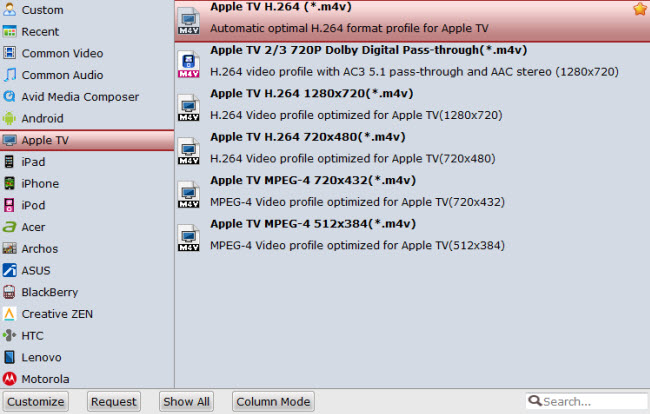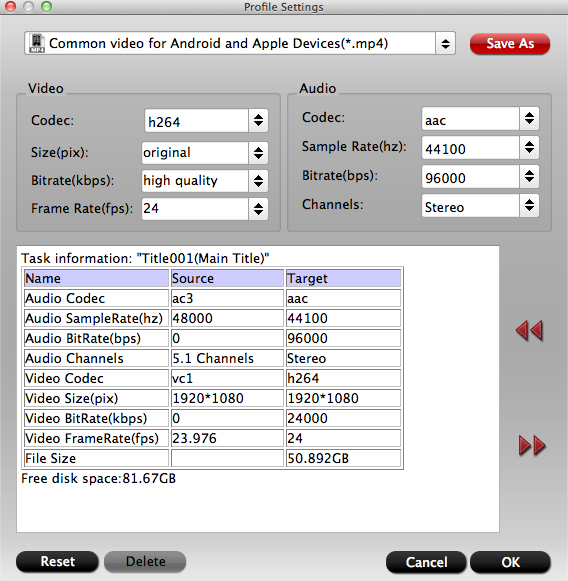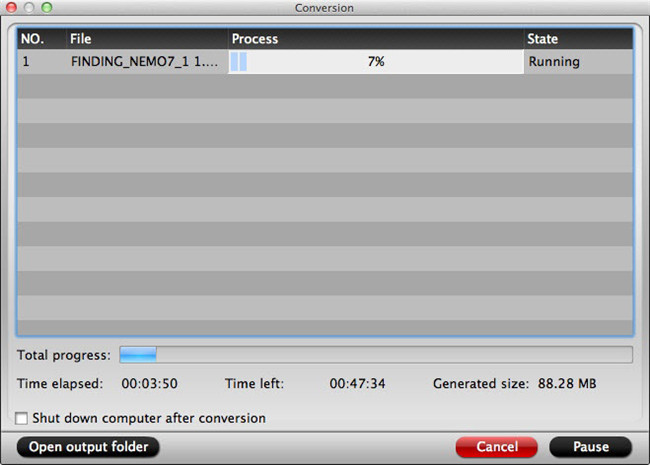Summary: One common question always puzzle you that want to play Blu-ray films on Mac Mini HTPC with PLEX? Here is the answer.
Blu-ray must be a hurt for Mac mini owners, If you’re HD movie lover and wish to add Blu-ray movies to the newly built Mac HTPC, Pavtube BDMagic for Mac and PLEX are good combination. PavtubeBDMagic for Mac copies protected Blu-ray movie to your Mac HTPC and PLEX plays high-definition 1080p M2TS files from Blu-ray structure. In that way you can play Blu-ray movie on Mac Mini HTPC without quality loss. The following guide tells how to copy/rip Blu-ray movies to Mac Mini HTPC with Pavtube BDMagic for Mac.
Preparations:
1.Mac mini
2.external BD drive
3.source Blu-ray Discs.
4.Pavtube Mac mini Blu-ray Player (The software is able to back up Blu-ray movies and commercial DVDs for Mac HTPC Media Center without quality loss or compress the BD and DVD movies to MOV, MP4, MKV, M4V, etc. in perfect sync.) Review:Enrich your Mac Mini HTPC Media Library: rip DVD and Blu-ray movies to Mac Mini HTPC with XBMC
How easy it is to get Blu-ray movie playback working with the popular Mac Mini HTPC with XBMC?
Step 1. Load Blu-ray movies.
Install and run the Pavtube BDMagic for Mac on your Mac. When the below interface pops up, click "Blu-ray disc" icon to import Blu-ray or DVD movie. If you already have a Blu-ray folder or ISO file on your HDD, you can either click "Blu-ray Folder" icon or "IFO/ISO" to load your source files.
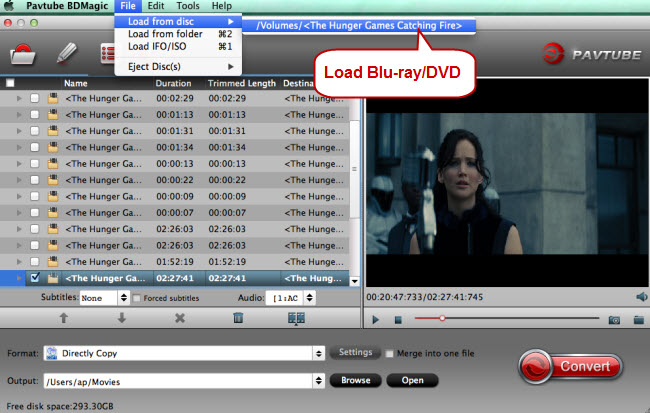
Step 2. Specify an output format.
Click “Browse” button and specify an output location. Make sure there is enough space for a whole BD movie (usually 25GB-50GB) when backing up Blu-ray disc to Mac HDD.
Step 3. Back up Blu-ray for PLEX playback on Mac Mini HTPC.
Click on “Copy the entire disc” button to back up Blu-ray/DVD movie to Mac. A 90 min. Blu-ray takes about 40 min to copy to Mac hard drive. After the copying process completes, you can get the final output files by clicking “Open” button with ease. The ripped Blu-ray directory contains two folders, “BDMV”and “CERTIFICATE”. The PLEX is able to play the M2TS files from Blu-ray directory.
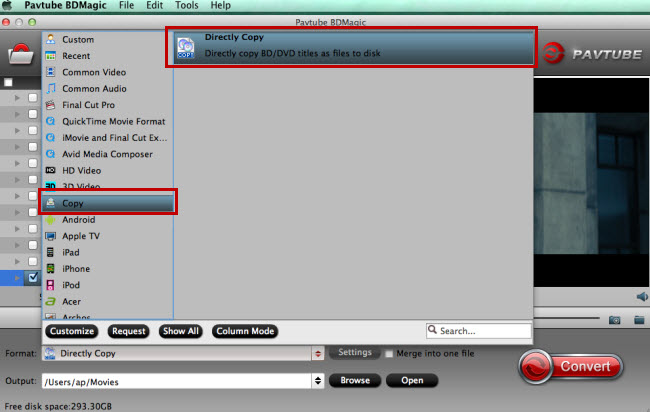
Tips: Wanna copy the M2TS/ VOB streams only without menus and ads? Make some changes in Step 3. Click on the “Format” bar and choose “Copy”>> “Directly Copy” mode, and then click “Convert” button to start conversion.
Now, you can enjoy the Blu-ray movies on Mac Mini HTPC with PLEX. And Blu-ray/DVD playback can also be realized on these multifunctional game consoles just like: Wii, Xbox 360 and so on.
Money Saving Boundles:
BDMagic($49) + Vidpie($29) = Only $49.9, Save $28.1
BDMagic($49) + DVD Creator($35) = Only $49.9, Save $28.1
More
Trim Video And Upload to Facebook With the PS4
Stream BR Disc movies for watching via local SAN Device
Fix Handbrake Rip DVD VOB to MP4 Aspect Ratio Distorted issue
Import DVD to Avid Media Composer on Mac
Keep Watch iTunes movies via Apple TV 4 Forever
Alternative to XMedia Recode for OS X El Capitan-Digitizing
Convert Blu-ray audio to Samsung phones in an incredible easy way
Enjoy 3D Blu-ray Movies on Wii U With Top Wii U 3D Blu-ray Ripper
Src
Encode Blu-ray movies playback on Mac Mini HTPC