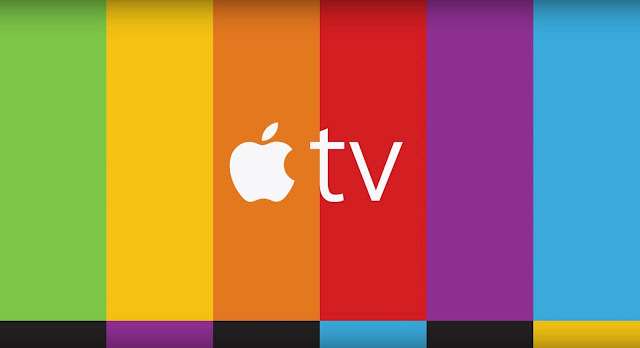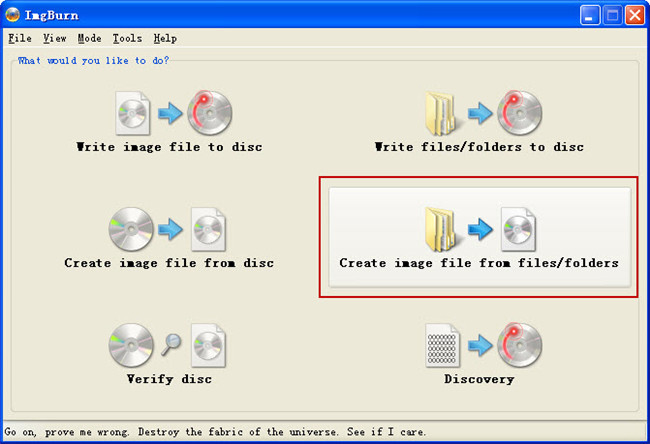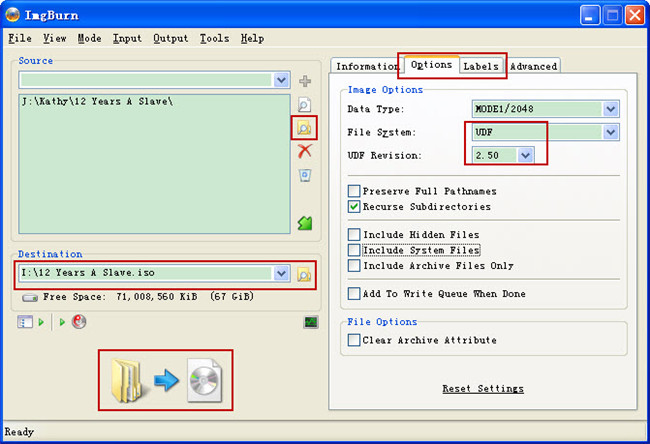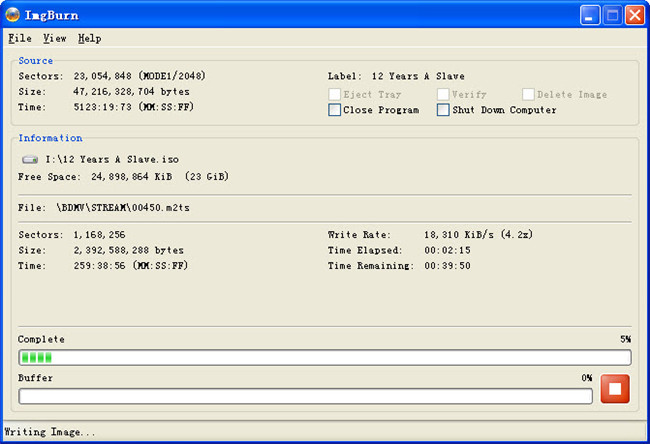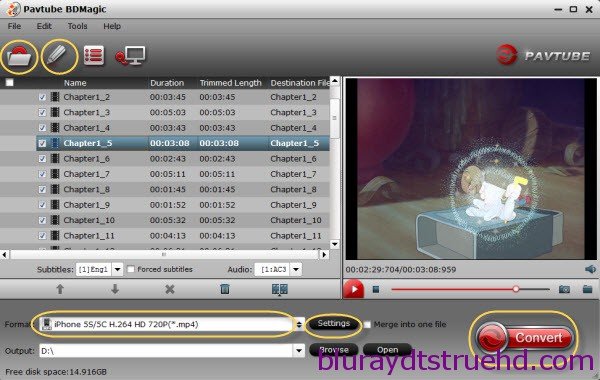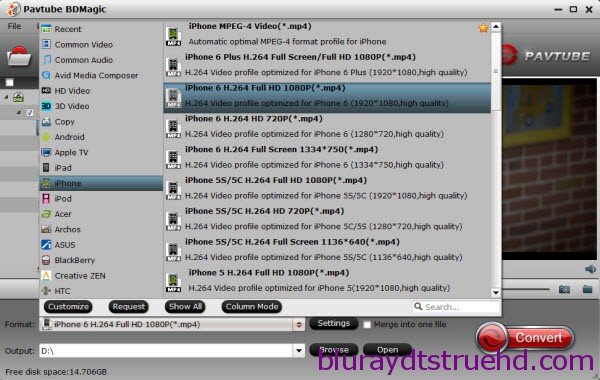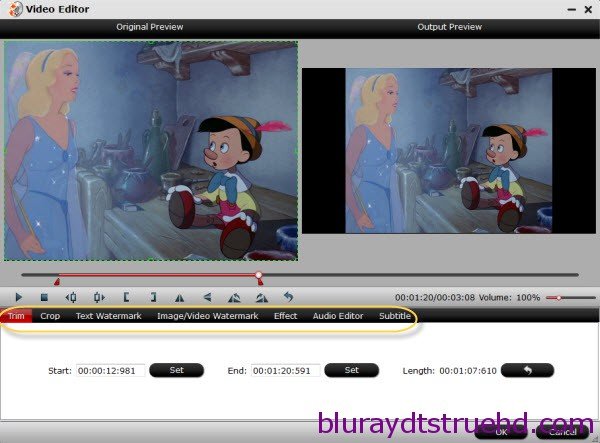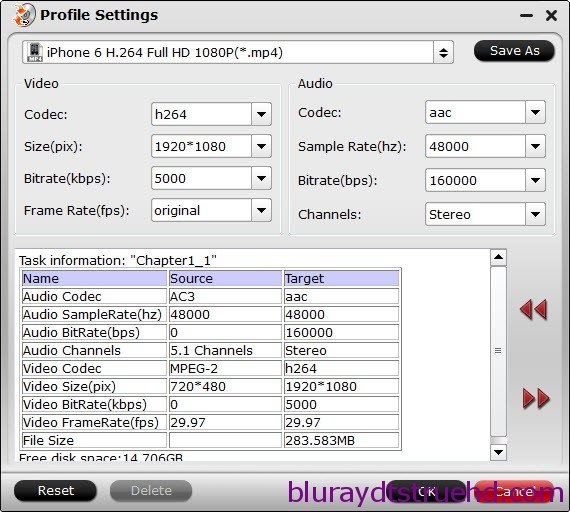watch Avatar/Pacific Rim/Planes 3D but only have the 2D Blu-ray on hand

What you need:
1. A Blu-ray drive – to make your Mac read this disc
2. Pavtube ByteCopy for Mac – to roll off your Blu-ray protection and turn it into 3D
3. A Blu-ray/DVD burner and Roxio Toast – to burn the converted 3D movie to Blu-ray disc
Part 1. Rip and convert your Blu-rays into 3D videos.
We all know most commercial Blu-rays are protected so we cannot convert or watch it on any other devices. No worries, Pavtube ByteCopy for Mac is a magic tool to help your decrypt your Blu-rays and convert them into 3D videos. Now well support Mac Mavericks.
Share Christmas Promotion to your Facebook to earn 20% OFF any Pavtube programs.
a.) Insert your Blu-ray to external Blu-ray drive and load disc to this Blu-ray 2D to 3D Converter.

b.) Choose format.
Click "Format" and you will find many presets. There are three types of 3D effect: Anaglyph 3D, Side-by-Side 3D and Top-Bottom 3D.
In consideration of burning to disc later, you are suggested to choose "3D Video>MKV Side-by-Side 3D Video (*.mkv)".

c.) Adjust target video settings and 3D effect.
Click "Settings" which is next to "Format", free change your target video size, bitrate, frame rate and 3D depth. If you want to get best video quality, pls switch them to "original".
d.) Start conversion.
Now hit the big red "Convert" to start converting videos to start converting 2D Blu-ray to SBS 3D MKV. After the conversion, click "open output folder" to quick locate the generated media file.
Part 2. Burn 3D movie to Blu-ray using Roxio Toast
Burning A BluRay:
Launch Toast 11 and drag the MKV file into this window, or select it from your file browser using the Select button. Choose BD-R from the Space Remaining bar graph at the bottom of the screen, and choose your BluRay burner from the Destination menu. Choose the number of copies you want to burn - each time a disc is complete; you will be prompted by Toast to insert another disc. Hit the big red Copy button, and the disc burning will begin! Now insert this 3D Blu-ray to your 3D TV and star enjoying!
More
2016 Gifts: 78% OFF Blu-ray/DVD Copy Softwares - Pavtube
Rip 3D Blu-ray to 3D SBS MP4 for 3D TV on Mac
Get 3D Contents for Watching on Apple TV 2/3
Copy Oscar “Star Wars: The Force Awakens” DVD to DVD/ISO Image Fast
Watch Blu-ray movies on iPhone 6? You Can Make it!
Learn More About Mobile World Congress 2016
Backup Blu-ray/DVD/Videos to iPhone 6S on Win/Mac