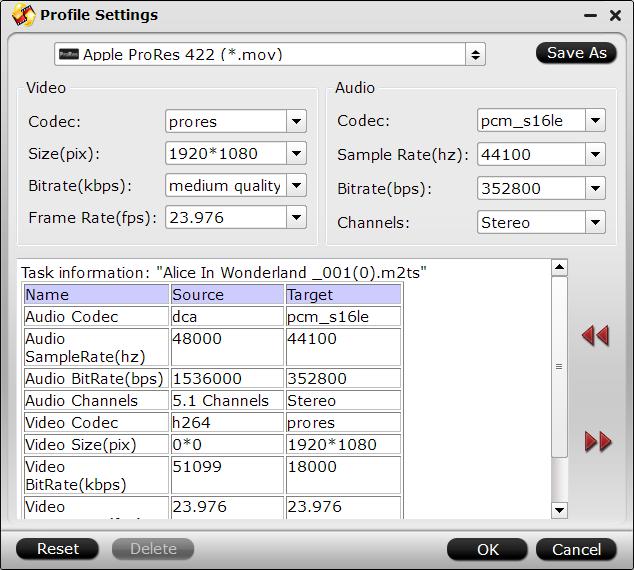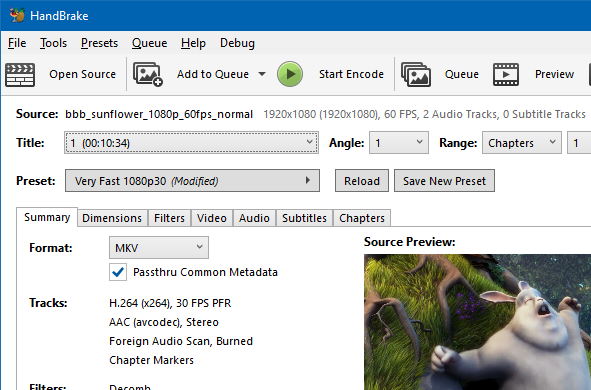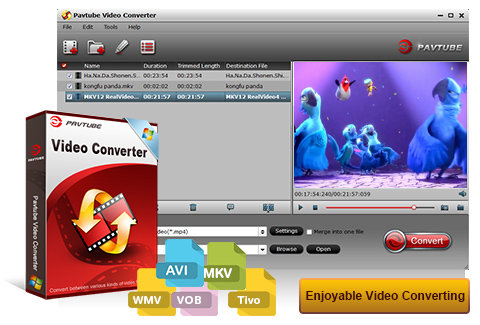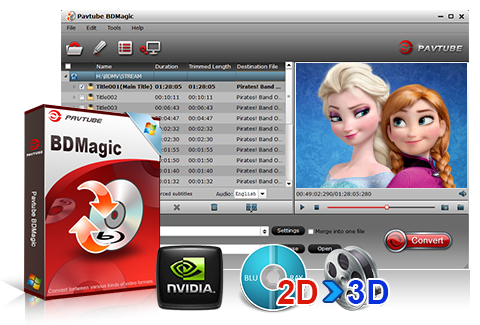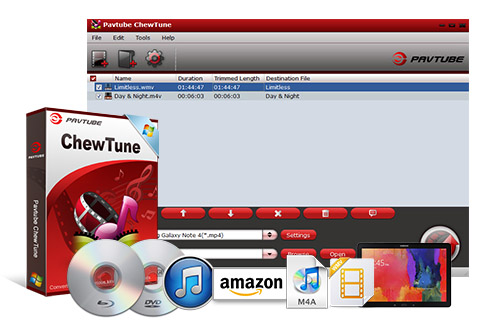Depending on your age, you may recall the first person on your block to get a VCR, the first to connect to the Internet, or the first person to take a “selfie” with a smartphone. Now you can be the first person with a 4K TV—however, content still remains on the scarce side, but there is a handful of ways to get 4K into your home.

In order to do this, you’ll need a 4K monitor, TV or projector, and possibly a special media device or a 4K-capable video camera. Why bother? 4K Ultra HD has essentially four times the pixel density of 1080p. It’s 2160p, or 3840 x 2160. Given the leap in quality from standard definition to 1080p, just imagine the crisp visuals of native 4K content on a 4K display. That being said, the main hurdles are price and availability of content. Here are your current options:
You can watch Ghostbusters (and 70 other films)
This requires a Sony 4K UHD TV and a Sony 4K Ultra HD Media Player. The player comes with 10 feature films in 4K, and Sony’s Video Unlimited 4K service offers more than 70 full-length 4K films and TV shows, with selections like Breaking Bad, Taxi Driver, and others. More than 100 titles are expected to be available by the end of this year.
Save a buck and just watch the free Sony videos
You can check out the free 4K demo videos at Sony Video Unlimited, as well as more than 50 indie films, sports clips, and live music programs. However, this also requires a Sony 4K UHD TV and the Ultra HD Media Player.
Watch an 8-minute video about Mexico on Netflix
Netflix is currently testing a 4K clip titled “El Fuente.” The short video is available through their instant streaming library at several different frame-per-second (fps) rates. The company has said they hope to roll out a lot more 4K content for streaming within the next year.
Shoot it yourself
One way to go 4K is to watch footage shot with a Blackmagic Production Camera 4K or a GoPro HERO3+ Black Edition.
Get a REDRay
You can use a REDRay media player to send a native 4K or up-converted HDTV signal to a UHD TV. The player is also compatible with 3D media, and RED offers online content distribution through their Odemax.com network.
There’s an app for that
You can watch footage shot with an Acer Liquid S2 or Samsung Galaxy Note 3 smartphone. The Note features a 13-megapixel rear-facing camera capable of filming video in 4K at 30 fps.
Go Euro
If you’re in Europe, you can check out the Eutestat 10A, the first dedicated 4K UHD channel.
These are some of the ways you can get 4K video into your home now, but the future of the format is highly speculative. However, with the development of High Efficiency Video Coding (HEVC), watching large 4K files over the Internet should become a reality, since it requires half the bit rate compared to older coding formats. This means there’s even greater promise for 4K in your home. In the future, content will most likely come from digital distribution, disc-based physical formats and broadcast TV. So once you’ve got your 4K TV and more movies and shows become available, you’ll be all set. And your friends will remember you as the first on your block to have 4K.
Hot Search: 4K Movie on Windows 10 | 4k Blu-ray Discs on 2015 | 4K Ultra HD videos to Android | Best H.265 Video Converter for iOS devices |
Top 4K Video Converter For 4K Lovers – Pavtube Video Converter Ultimate
In Fact, users can convert 4K video to common used video formats with a 4K video converter. Based on the feedbacks on the forum, a professional 4k video converter named Pavtube Video Converter Ultimate is highly recommended. This all-in-one converting tool is surely in the support of converting 4K UHD videos in any formats faultlessly. As the aspects of this 4K video converter you guys highlight are: ease of use, fast speed to the utmost, 100% clean and multifunction. Here is review.
Now follow the guide below to learn how to convert 4K Video to MP4 for watching on Any device.
Free Download this top 4K UHD Video Converter/Compressor/Player:


Other Download:
– Pavtube old official address:http://www.pavtube.cn/blu-ray-video-converter-ultimate/
– Cnet Download: http://download.cnet.com/Pavtube-Video-Converter-Ultimate/3000-2194_4-75938564.html
More
Solve Can't Play MP4 on PS4 After Convert MP4 to PS4 Supported Format
DVD chapter markers when copying onto QNAP TS-469L NAS
Backup Blu-Ray Movies From Disc To Disc As A Replica
Import Blu-ray into Windows Movie Maker for Editing
Enjoy Music DVDs on iPad Mini 4 for your Entertainment
Top 5 Video Tools for Playing Video/Movie on Android Tablet/Phone
Convert MKV movies to 720p MP4 for Android Phones and Tablets on PC/Mac
Upload Blu-ray to Dropbox for Sharing
Src
7 Ways to Watch 4K Video in Your Home & How to Play 4K